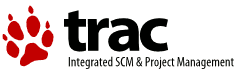| 1 | <!DOCTYPE html PUBLIC "-//W3C//DTD HTML 4.01 Transitional//EN"> |
|---|
| 2 | |
|---|
| 3 | <html> |
|---|
| 4 | <head> |
|---|
| 5 | <title>FCM System User Guide: Code Management</title> |
|---|
| 6 | <meta name="author" content="FCM development team"> |
|---|
| 7 | <meta name="descriptions" content="User Guide - Code Management"> |
|---|
| 8 | <meta name="keywords" content="FCM, user guide"> |
|---|
| 9 | <meta http-equiv="Content-Type" content="text/html; charset=iso-8859-1"> |
|---|
| 10 | <link rel="stylesheet" type="text/css" href="style.css"> |
|---|
| 11 | <script type="text/javascript" src="maintain.js"> |
|---|
| 12 | </script> |
|---|
| 13 | </head> |
|---|
| 14 | |
|---|
| 15 | <body> |
|---|
| 16 | <address> |
|---|
| 17 | <a href="index.html">FCM System User Guide</a> > Code Management System |
|---|
| 18 | </address> |
|---|
| 19 | |
|---|
| 20 | <h1>Code Management System</h1> |
|---|
| 21 | |
|---|
| 22 | <h2><a name="svn">Using Subversion</a></h2> |
|---|
| 23 | |
|---|
| 24 | <p>One of the key strengths of Subversion |
|---|
| 25 | is its documentation. <a href="http://svnbook.red-bean.com/en/1.4/">Version |
|---|
| 26 | Control with Subversion</a> (which we'll just refer to as the "Subversion |
|---|
| 27 | book" from now on) is an excellent book which explains in detail how to use |
|---|
| 28 | Subversion and also provides a good introduction to all the basic concepts of |
|---|
| 29 | version control. Rather than trying to write our own explanations (and not |
|---|
| 30 | doing as good a job) we will simply refer you to the Subversion book, where |
|---|
| 31 | appropriate, for the relevant information.</p> |
|---|
| 32 | |
|---|
| 33 | <p>In general, the approach taken in this section is to make sure that you |
|---|
| 34 | first understand how to perform a particular action using the Subversion |
|---|
| 35 | tools and then describe how this differs using FCM.</p> |
|---|
| 36 | |
|---|
| 37 | <h3><a name="svn_concepts">Basic Concepts</a></h3> |
|---|
| 38 | |
|---|
| 39 | <p>In order to use FCM you need to have a basic understanding of version |
|---|
| 40 | control. If you're not already familiar with Subversion or CVS then please |
|---|
| 41 | read the chapter <a href= |
|---|
| 42 | "http://svnbook.red-bean.com/en/1.4/svn.basic.html">Fundamental Concepts</a> |
|---|
| 43 | from the Subversion book. In particular, make sure that you understand:</p> |
|---|
| 44 | |
|---|
| 45 | <ul> |
|---|
| 46 | <li>The <em>Copy-Modify-Merge</em> approach to file sharing.</li> |
|---|
| 47 | |
|---|
| 48 | <li>Global Revision Numbers.</li> |
|---|
| 49 | </ul> |
|---|
| 50 | |
|---|
| 51 | <p>Note that this chapter states that <em>"working copies do not always |
|---|
| 52 | correspond to any single revision in the repository"</em>. However, the FCM |
|---|
| 53 | working practises do not encourage this and the wrapper scripts provided by |
|---|
| 54 | FCM should ensure that your working copy (a local copy of the repository's |
|---|
| 55 | files and directories where you can prepare changes) always corresponds to |
|---|
| 56 | exactly one revision.</p> |
|---|
| 57 | |
|---|
| 58 | <p>CVS users should already be familiar with all the basic concepts. This is |
|---|
| 59 | not surprising since Subversion was designed as a replacement for CVS and it |
|---|
| 60 | uses the same development model. However, there are some important differences |
|---|
| 61 | which may confuse those more familiar with CVS. Fortunately, the appendix in |
|---|
| 62 | the Subversion book <a href= |
|---|
| 63 | "http://svnbook.red-bean.com/en/1.4/svn.forcvs.html">Subversion for CVS |
|---|
| 64 | Users</a> is specifically written for those moving from CVS to Subversion and |
|---|
| 65 | you should read this if you are a CVS user.</p> |
|---|
| 66 | |
|---|
| 67 | <h3><a name="svn_basic">Basic Command Line Usage</a></h3> |
|---|
| 68 | |
|---|
| 69 | <p>Before we discuss the FCM system you need to have a good understanding of |
|---|
| 70 | how to perform most of the normal day-to-day tasks using Subversion. |
|---|
| 71 | Therefore, unless you are already familiar with Subversion, please read the |
|---|
| 72 | chapter <a href="http://svnbook.red-bean.com/en/1.4/svn.tour.html">Basic |
|---|
| 73 | Usage</a> from the Subversion book.</p> |
|---|
| 74 | |
|---|
| 75 | <p>So, now you have an understanding of how to do basic tasks using |
|---|
| 76 | Subversion (you did read the <em>Basic Usage</em> chapter didn't you?), how is |
|---|
| 77 | using FCM different? Well, the key thing to remember is that, instead of using |
|---|
| 78 | the command <tt>svn</tt> you need to use the command <tt>fcm</tt>. The |
|---|
| 79 | advantages of this are as follows:</p> |
|---|
| 80 | |
|---|
| 81 | <ul> |
|---|
| 82 | <li><tt>fcm</tt> implements all of the commands that <tt>svn</tt> does |
|---|
| 83 | (including all the command abbreviations).</li> |
|---|
| 84 | |
|---|
| 85 | <li>In some cases <tt>fcm</tt> does very little and basically passes on the |
|---|
| 86 | command to <tt>svn</tt>.</li> |
|---|
| 87 | |
|---|
| 88 | <li>In other cases <tt>fcm</tt> has a lot of additional functionality |
|---|
| 89 | compared with the equivalent <tt>svn</tt> command.</li> |
|---|
| 90 | |
|---|
| 91 | <li><tt>fcm</tt> also implements several commands not provided by |
|---|
| 92 | <tt>svn</tt>.</li> |
|---|
| 93 | |
|---|
| 94 | <li><tt>fcm</tt> provides support for URL and revision keywords.</li> |
|---|
| 95 | |
|---|
| 96 | <li>Most of the additional features and commands are discussed later in |
|---|
| 97 | this section or in the following sections.</li> |
|---|
| 98 | </ul> |
|---|
| 99 | |
|---|
| 100 | <p>Full details of all the <tt>fcm</tt> commands available are provided in |
|---|
| 101 | the <a href="command_ref.html">FCM Command Reference</a> section.</p> |
|---|
| 102 | |
|---|
| 103 | <h4><a name="svn_basic_keywords">URL & Revision Keywords</a></h4> |
|---|
| 104 | |
|---|
| 105 | <p>URL keywords can be used to specify URLs in <tt>fcm</tt> commands. |
|---|
| 106 | The syntax is <tt>fcm:<keyword></tt>. Keywords can be defined globally |
|---|
| 107 | (see the file <tt>../etc/fcm.cfg</tt> |
|---|
| 108 | where-ever the <tt>fcm</tt> command has been installed) or individually in a |
|---|
| 109 | user configuration file (<tt>$HOME/.fcm</tt>). See the <a href= |
|---|
| 110 | "command_ref.html#fcm_config">FCM Command Reference</a> for further details |
|---|
| 111 | about configuration files.</p> |
|---|
| 112 | |
|---|
| 113 | <p>For example, if you define a keyword in your configuration file as |
|---|
| 114 | follows:</p> |
|---|
| 115 | <pre> |
|---|
| 116 | set::url::fcm svn://fcm1/FCM_svn/FCM |
|---|
| 117 | </pre> |
|---|
| 118 | |
|---|
| 119 | <p>then you can abbreviate the URL as in the following examples:</p> |
|---|
| 120 | |
|---|
| 121 | <pre> |
|---|
| 122 | # fcm ls svn://fcm1/FCM_svn/FCM |
|---|
| 123 | fcm ls fcm:fcm |
|---|
| 124 | |
|---|
| 125 | # fcm ls svn://fcm1/FCM_svn/FCM/trunk |
|---|
| 126 | fcm ls fcm:fcm_tr # OR: fcm ls fcm:fcm-tr |
|---|
| 127 | |
|---|
| 128 | # fcm ls svn://fcm1/FCM_svn/FCM/branches |
|---|
| 129 | fcm ls fcm:fcm_br # OR: fcm ls fcm:fcm-br |
|---|
| 130 | |
|---|
| 131 | # fcm ls svn://fcm1/FCM_svn/FCM/tags |
|---|
| 132 | fcm ls fcm:fcm_tg # OR: fcm ls fcm:fcm-tg |
|---|
| 133 | </pre> |
|---|
| 134 | |
|---|
| 135 | <p>Using URL keywords has two advantages.</p> |
|---|
| 136 | |
|---|
| 137 | <ul> |
|---|
| 138 | <li>They are shorter and easier to remember.</li> |
|---|
| 139 | |
|---|
| 140 | <li>If the repository needs to be moved then only the keyword definitions |
|---|
| 141 | need to be updated (although any working copies you have will still need to |
|---|
| 142 | be <em>relocated</em> by issuing a <a href= |
|---|
| 143 | "http://svnbook.red-bean.com/en/1.4/svn.ref.svn.c.switch.html"><tt>fcm |
|---|
| 144 | switch --relocate</tt></a> command).</li> |
|---|
| 145 | </ul> |
|---|
| 146 | |
|---|
| 147 | <p>In a similar way, revision keywords can be used to specify revision |
|---|
| 148 | numbers in <tt>fcm</tt> commands. The keyword can be used anywhere a revision |
|---|
| 149 | number can be used. Each keyword is associated with a repository keyword and |
|---|
| 150 | can only be used when referring to that repository.</p> |
|---|
| 151 | |
|---|
| 152 | <p>For example, if you define a keyword in your configuration file as |
|---|
| 153 | follows:</p> |
|---|
| 154 | <pre> |
|---|
| 155 | set::revision::fcm::vn1.0 112 |
|---|
| 156 | </pre> |
|---|
| 157 | |
|---|
| 158 | <p>then the following commands are equivalent:<br> |
|---|
| 159 | <tt>fcm log -r 112 svn://fcm1/FCM_svn/trunk</tt><br> |
|---|
| 160 | <tt>fcm log -r vn1.0 fcm:fcm_tr</tt></p> |
|---|
| 161 | |
|---|
| 162 | <h4><a name="svn_basic_diff">Examining Changes</a></h4> |
|---|
| 163 | |
|---|
| 164 | <p>Code differences can be displayed graphically using <em>xxdiff</em> by |
|---|
| 165 | using the <tt>--graphical</tt> (or <tt>-g</tt>) option to <tt>fcm diff</tt>. |
|---|
| 166 | This option can be used in combination with any other options which are |
|---|
| 167 | accepted by <tt>svn diff</tt>.</p> |
|---|
| 168 | |
|---|
| 169 | <p>An example display from <em>xxdiff</em> is shown below.</p> |
|---|
| 170 | |
|---|
| 171 | <p class="image"><img src="xxdiff1.png" alt="xxdiff 2-way display"></p> |
|---|
| 172 | |
|---|
| 173 | <p align="center"><em>xxdiff</em> 2-way display</p> |
|---|
| 174 | |
|---|
| 175 | <p>Points to note:</p> |
|---|
| 176 | |
|---|
| 177 | <ul> |
|---|
| 178 | <li>By default <em>xxdiff</em> is configured to show horizontal |
|---|
| 179 | differences. This means that the parts of the line which have changed are |
|---|
| 180 | highlighted (e.g. the text "useful" is highlighted in the example |
|---|
| 181 | above).</li> |
|---|
| 182 | |
|---|
| 183 | <li>The number shown to the right of each file name shows the current line |
|---|
| 184 | number. The number on the far right is the number of differences found (2 |
|---|
| 185 | in the example above).</li> |
|---|
| 186 | |
|---|
| 187 | <li>You may find the following keyboard shortcuts useful. |
|---|
| 188 | |
|---|
| 189 | <ul> |
|---|
| 190 | <li><em>N</em> - move to the next difference</li> |
|---|
| 191 | |
|---|
| 192 | <li><em>P</em> - move to the previous difference</li> |
|---|
| 193 | |
|---|
| 194 | <li><em>Ctrl-Q</em> - exit</li> |
|---|
| 195 | </ul> |
|---|
| 196 | </li> |
|---|
| 197 | |
|---|
| 198 | <li>If you want to use another diff tool instead of <em>xxdiff</em> to |
|---|
| 199 | examine changes, you can either set the <tt>FCM_GRAPHIC_DIFF</tt> |
|---|
| 200 | environment variable or define the <tt>set::tool::graphic_diff</tt> setting |
|---|
| 201 | in your <tt>$HOME/.fcm</tt> file. For example, to use <em>tkdiff</em>, you |
|---|
| 202 | will do: |
|---|
| 203 | |
|---|
| 204 | <pre> |
|---|
| 205 | # EITHER: in bash/ksh: |
|---|
| 206 | (SHELL PROMPT)$ export FCM_GRAPHIC_DIFF=tkdiff |
|---|
| 207 | |
|---|
| 208 | # OR: in your $HOME/.fcm: |
|---|
| 209 | set::tool::graphic_diff tkdiff |
|---|
| 210 | </pre> |
|---|
| 211 | |
|---|
| 212 | </li> |
|---|
| 213 | </ul> |
|---|
| 214 | |
|---|
| 215 | <h4><a name="svn_basic_conflicts">Resolving Conflicts</a></h4> |
|---|
| 216 | |
|---|
| 217 | <p>Your working copy may contain files <em>in conflict</em> as a result of an |
|---|
| 218 | update or a merge (covered later). Conflicts arise from the situation where |
|---|
| 219 | two changes being applied to a file <em>overlap</em>. For conflicts in text |
|---|
| 220 | files, the command <tt>fcm conflicts</tt> can be used to help resolve them. |
|---|
| 221 | (A discussion on binary files is given in the section |
|---|
| 222 | <a href="working_practices.html#binary">Working with Binary Files</a> later in |
|---|
| 223 | this document.) The <tt>fcm conflicts</tt> command calls a graphical merge |
|---|
| 224 | tool (i.e. <em>xxdiff</em> by default) to display a 3-way diff for each of the |
|---|
| 225 | files in conflict.</p> |
|---|
| 226 | |
|---|
| 227 | <p>An example display from <em>xxdiff</em> is shown below.</p> |
|---|
| 228 | |
|---|
| 229 | <p class="image"><img src="xxdiff2.png" alt="xxdiff 3-way display"></p> |
|---|
| 230 | |
|---|
| 231 | <p align="center"><em>xxdiff</em> 3-way display</p> |
|---|
| 232 | |
|---|
| 233 | <p>Points to note:</p> |
|---|
| 234 | |
|---|
| 235 | <ul> |
|---|
| 236 | <li>The file in the middle is the common ancestor from the merge. The file |
|---|
| 237 | on the left is your original file and the file on the right is the file |
|---|
| 238 | containing the changes which you are merging in.</li> |
|---|
| 239 | |
|---|
| 240 | <li><em>xxdiff</em> is configured to automatically select regions that |
|---|
| 241 | would end up being selected by an automatic merge (e.g. there are only |
|---|
| 242 | changes in one of the files). Any difference "hunks" which cannot be |
|---|
| 243 | resolved automatically are left "unselected".</li> |
|---|
| 244 | |
|---|
| 245 | <li>Before you can save a merged version you need to go through each |
|---|
| 246 | unselected difference hunk and decide which text you wish to use. |
|---|
| 247 | |
|---|
| 248 | <ul> |
|---|
| 249 | <li>Selecting a diff hunk can be carried out by clicking on it with the |
|---|
| 250 | left mouse button (or refer to the keyboard shortcuts shown under the |
|---|
| 251 | <em>Region</em> menu). The colours update to display which side is |
|---|
| 252 | selected for output. You can select individual lines with the middle |
|---|
| 253 | mouse button.</li> |
|---|
| 254 | |
|---|
| 255 | <li>If you want to select more than one side, you have to invoke the |
|---|
| 256 | <em>Region->Split/swap/join</em> command (keyboard shortcut: |
|---|
| 257 | <em>S</em>). This will split the current diff hunk so you can select |
|---|
| 258 | the pieces you want from both sides. Further invocations of this |
|---|
| 259 | command will cause swapping of the regions, looping through all the |
|---|
| 260 | different ordering possibilities, and finally joining the regions again |
|---|
| 261 | (preserving selections where it is possible).</li> |
|---|
| 262 | </ul> |
|---|
| 263 | </li> |
|---|
| 264 | |
|---|
| 265 | <li>The number on the far right is the number of unselected difference |
|---|
| 266 | hunks (1 in the example above). Once this number is 0 then you are ready to |
|---|
| 267 | save the merged file.</li> |
|---|
| 268 | |
|---|
| 269 | <li>If you want to see how the merged file will look with the current |
|---|
| 270 | selections then select <em>Windows->Toggle Merged View</em> (keyboard |
|---|
| 271 | shortcut: <em>Alt+Y</em>). An extra window then appears showing the merged |
|---|
| 272 | output that updates interactively as you make selections.</li> |
|---|
| 273 | |
|---|
| 274 | <li>You may find the following keyboard shortcuts useful. |
|---|
| 275 | |
|---|
| 276 | <ul> |
|---|
| 277 | <li><em>B</em> - move to the next unselected hunk</li> |
|---|
| 278 | |
|---|
| 279 | <li><em>O</em> - move to the previous unselected hunk</li> |
|---|
| 280 | </ul> |
|---|
| 281 | </li> |
|---|
| 282 | |
|---|
| 283 | <li>There are several different ways to exit the 3-way diff (available from |
|---|
| 284 | the <em>file</em> menu): |
|---|
| 285 | |
|---|
| 286 | <ul> |
|---|
| 287 | <li>Exit with MERGE (keyboard shortcut: <em>M</em>) - This saves the |
|---|
| 288 | merge result. If there are any unselected difference hunks remaining |
|---|
| 289 | then you will be warned and given the option of saving the file with |
|---|
| 290 | conflict markers.</li> |
|---|
| 291 | |
|---|
| 292 | <li>Exit with ACCEPT (keyboard shortcut: <em>A</em>) - This saves the |
|---|
| 293 | file you are merging in (i.e. the middle one) as the merge result |
|---|
| 294 | (i.e. you have <em>accepted</em> all the changes).</li> |
|---|
| 295 | |
|---|
| 296 | <li>Exit with REJECT (keyboard shortcut: <em>R</em>) - This saves the |
|---|
| 297 | original working copy file (i.e. the left one) as the merge result |
|---|
| 298 | (i.e. you have <em>rejected</em> all the changes).</li> |
|---|
| 299 | </ul> |
|---|
| 300 | |
|---|
| 301 | <p>If you just want to exit without making any decisions you can also just |
|---|
| 302 | close the window.</p> |
|---|
| 303 | </li> |
|---|
| 304 | |
|---|
| 305 | <li>For further details please read the <a href= |
|---|
| 306 | "http://furius.ca/xxdiff/doc/xxdiff-doc.html"><em>xxdiff</em> users |
|---|
| 307 | manual</a> (available from the <em>Help</em> menu). In particular, read the |
|---|
| 308 | section <a href= |
|---|
| 309 | "http://furius.ca/xxdiff/doc/xxdiff-doc.html#merging-files-and-resolving-conflicts"> |
|---|
| 310 | <em>Merging files and resolving conflicts</em></a>.</li> |
|---|
| 311 | </ul> |
|---|
| 312 | |
|---|
| 313 | <p>If you have resolved all the conflicts in a file then you will be prompted |
|---|
| 314 | on whether to run <tt>svn resolved</tt> on the file to signal that the file |
|---|
| 315 | is no longer in conflict.</p> |
|---|
| 316 | |
|---|
| 317 | <table class="pad" summary="fcm conflicts example output" border="1" width= |
|---|
| 318 | "100%"> |
|---|
| 319 | <tr> |
|---|
| 320 | <th>Example output from <tt>fcm conflicts</tt></th> |
|---|
| 321 | </tr> |
|---|
| 322 | |
|---|
| 323 | <tr> |
|---|
| 324 | <td> |
|---|
| 325 | <pre> |
|---|
| 326 | (SHELL PROMPT)$ fcm conflicts |
|---|
| 327 | Conflicts in file: Gen_setup_local1.proc |
|---|
| 328 | You have chosen to ACCEPT all the changes |
|---|
| 329 | Would you like to run "svn resolved"? |
|---|
| 330 | Enter "y" or "n" (or just press <return> for "n"): y |
|---|
| 331 | Resolved conflicted state of 'Gen_setup_local1.proc' |
|---|
| 332 | Conflicts in file: Gen_setup_remote2.proc |
|---|
| 333 | Merge conflicts were not all resolved |
|---|
| 334 | Conflicts in file: Gen_setup_remote3.proc |
|---|
| 335 | All merge conflicts resolved |
|---|
| 336 | Would you like to run "svn resolved"? |
|---|
| 337 | Enter "y" or "n" (or just press <return> for "n"): y |
|---|
| 338 | Resolved conflicted state of 'Gen_setup_remote3.proc' |
|---|
| 339 | </pre> |
|---|
| 340 | </td> |
|---|
| 341 | </tr> |
|---|
| 342 | </table> |
|---|
| 343 | |
|---|
| 344 | <p>It is important to realise that there are some types of merge that |
|---|
| 345 | <em>xxdiff</em> will not be able to help you with.</p> |
|---|
| 346 | |
|---|
| 347 | <ul> |
|---|
| 348 | <li>It you have 2 versions of a file, both with substantial changes to the |
|---|
| 349 | same piece of code, then the <em>xxdiff</em> display will be extremely |
|---|
| 350 | colourful and not very helpful.</li> |
|---|
| 351 | |
|---|
| 352 | <li>In these cases it is often easier to start with one version of the file |
|---|
| 353 | and manually re-apply the changes from the other version. It might not be |
|---|
| 354 | obvious how to do this and you may need to speak to the author of the other |
|---|
| 355 | change to agree how this can be done. Fortunately this situation should be |
|---|
| 356 | very rare.</li> |
|---|
| 357 | |
|---|
| 358 | <li>For a more detailed discussion please refer to <a href= |
|---|
| 359 | "http://software.ericsink.com/scm/scm_file_merge.html">Chapter 3: File |
|---|
| 360 | Merge</a> in the online book called <a href= |
|---|
| 361 | "http://software.ericsink.com/scm/source_control.html">Source Control |
|---|
| 362 | HOWTO</a>.</li> |
|---|
| 363 | </ul> |
|---|
| 364 | |
|---|
| 365 | <h4><a name="svn_basic_check">Adding and Removing Files</a></h4> |
|---|
| 366 | |
|---|
| 367 | <p>If your working copy contains files which are not under version control |
|---|
| 368 | then you can use the command <tt>fcm add --check</tt> to add them. This will |
|---|
| 369 | go through each of the files and prompt to see if you wish to put that file |
|---|
| 370 | under version control using <tt>svn add</tt>. For each file you can enter "y" |
|---|
| 371 | for yes, "n" for no or "a" to assume yes for all following files.</p> |
|---|
| 372 | |
|---|
| 373 | <table class="pad" summary="fcm add --check example output" border="1" width= |
|---|
| 374 | "100%"> |
|---|
| 375 | <tr> |
|---|
| 376 | <th>Example output from <tt>fcm add --check</tt></th> |
|---|
| 377 | </tr> |
|---|
| 378 | |
|---|
| 379 | <tr> |
|---|
| 380 | <td> |
|---|
| 381 | <pre> |
|---|
| 382 | (SHELL PROMPT)$ fcm add -c |
|---|
| 383 | ? xxdiff1.png |
|---|
| 384 | ? xxdiff2.png |
|---|
| 385 | ? xxdiff3.png |
|---|
| 386 | ? xxdiff4.png |
|---|
| 387 | Add file 'xxdiff1.png'? |
|---|
| 388 | Enter "y", "n" or "a" (or just press <return> for "n"): y |
|---|
| 389 | A xxdiff1.png |
|---|
| 390 | Add file 'xxdiff2.png'? |
|---|
| 391 | Enter "y", "n" or "a" (or just press <return> for "n"): n |
|---|
| 392 | Add file 'xxdiff3.png'? |
|---|
| 393 | Enter "y", "n" or "a" (or just press <return> for "n"): a |
|---|
| 394 | A xxdiff3.png |
|---|
| 395 | A xxdiff4.png |
|---|
| 396 | </pre> |
|---|
| 397 | </td> |
|---|
| 398 | </tr> |
|---|
| 399 | </table> |
|---|
| 400 | |
|---|
| 401 | <p>Similarly, if your working copy contains files which are missing (i.e. you |
|---|
| 402 | have deleted them without using <tt>svn delete</tt>) then you can use the |
|---|
| 403 | command <tt>fcm delete --check</tt> to delete them. This will go through each |
|---|
| 404 | of the files and prompt to see if you wish to remove that file from version |
|---|
| 405 | control using <tt>svn delete</tt>.</p> |
|---|
| 406 | |
|---|
| 407 | <p>As noted in the <a href= |
|---|
| 408 | "http://subversion.tigris.org/faq.html#wc-change-detection">Subversion |
|---|
| 409 | FAQ</a>, it can be dangerous using these commands. If you have moved or |
|---|
| 410 | copied a file then simply adding them would cause the history to be lost. |
|---|
| 411 | Therefore take care to only use these commands on files which really are new |
|---|
| 412 | or deleted.</p> |
|---|
| 413 | |
|---|
| 414 | <h4><a name="svn_basic_commit">Committing Changes</a></h4> |
|---|
| 415 | |
|---|
| 416 | <p>The command <tt>fcm commit</tt> should be used for committing changes back |
|---|
| 417 | to the repository. It differs from the <tt>svn commit</tt> command in a |
|---|
| 418 | number of important ways:</p> |
|---|
| 419 | |
|---|
| 420 | <ul> |
|---|
| 421 | <li>Your working copy <em>must</em> be up to date. <tt>fcm commit</tt> will |
|---|
| 422 | abort if it finds that any files are out of date with respect to the |
|---|
| 423 | repository. This ensures that your working copy reflects how the repository |
|---|
| 424 | will be after you have committed your changes. |
|---|
| 425 | |
|---|
| 426 | <ul> |
|---|
| 427 | <li>This helps to ensure that any tests you have done prior to |
|---|
| 428 | committing are valid.</li> |
|---|
| 429 | |
|---|
| 430 | <li><tt>fcm commit</tt> is not suitable if you need to commit changes |
|---|
| 431 | from a working copy containing mixed revisions. However, you are very |
|---|
| 432 | unlikely to need to do this.</li> |
|---|
| 433 | |
|---|
| 434 | <li>Actually there is a small chance that your working copy might not |
|---|
| 435 | be up to date when you commit if someone else is committing some |
|---|
| 436 | changes at the same time. However, this should very seldom happen and, |
|---|
| 437 | even if it does, the commit would fail if any of the files being |
|---|
| 438 | changed became out of date (i.e. it is not possible to lose any |
|---|
| 439 | changes).</li> |
|---|
| 440 | </ul> |
|---|
| 441 | </li> |
|---|
| 442 | |
|---|
| 443 | <li>If it discovers a file named <tt>#commit_message#</tt> in the top level |
|---|
| 444 | of your working copy it uses this to provide a template commit message |
|---|
| 445 | (which you can then edit). |
|---|
| 446 | |
|---|
| 447 | <ul> |
|---|
| 448 | <li>If you have performed a merge then a message describing the merge |
|---|
| 449 | will have been added to this file. It is important that you leave this |
|---|
| 450 | included in the commit message and do not change its format, as it is |
|---|
| 451 | used by the <tt>fcm branch</tt> command.</li> |
|---|
| 452 | |
|---|
| 453 | <li>You can, if you wish, add entries to this file as you go along to |
|---|
| 454 | record what changes you have prepared in your working copy. You can |
|---|
| 455 | also use the command <tt>fcm commit --dry-run</tt> to allow you to edit |
|---|
| 456 | the commit message without committing any changes.</li> |
|---|
| 457 | |
|---|
| 458 | <li><tt>#commit_message#</tt> is ignored by Subversion (so you won't |
|---|
| 459 | see it show up as an unversioned files when you run <tt>fcm |
|---|
| 460 | status</tt>).</li> |
|---|
| 461 | </ul> |
|---|
| 462 | </li> |
|---|
| 463 | |
|---|
| 464 | <li>It always operates from the top of your working copy. If you issue the |
|---|
| 465 | <tt>fcm commit</tt> command from a sub-directory of your working copy then |
|---|
| 466 | it will automatically work out the top directory and work from there. |
|---|
| 467 | |
|---|
| 468 | <ul> |
|---|
| 469 | <li>This ensures that any template commit message gets picked up and |
|---|
| 470 | that you do not, for example, accidently commit a partial set of |
|---|
| 471 | changes from a merge.</li> |
|---|
| 472 | </ul> |
|---|
| 473 | </li> |
|---|
| 474 | |
|---|
| 475 | <li>It always commits <em>all</em> the changes in your working copy (it |
|---|
| 476 | does not accept a list of files to commit). |
|---|
| 477 | |
|---|
| 478 | <ul> |
|---|
| 479 | <li>Once again, this avoids any danger of accidently committing a |
|---|
| 480 | partial set of changes.</li> |
|---|
| 481 | |
|---|
| 482 | <li>You should only work on one change within a working copy. If you |
|---|
| 483 | need to prepare another, unrelated change then use a separate working |
|---|
| 484 | copy.</li> |
|---|
| 485 | </ul> |
|---|
| 486 | </li> |
|---|
| 487 | |
|---|
| 488 | <li>It runs <tt>svn update</tt> after the commit to ensure that your |
|---|
| 489 | working copy is at the latest revision and to avoid any confusion caused by |
|---|
| 490 | your working copy containing mixed revisions.</li> |
|---|
| 491 | </ul> |
|---|
| 492 | |
|---|
| 493 | <table class="pad" summary="fcm commit example output" border="1" width= |
|---|
| 494 | "100%"> |
|---|
| 495 | <tr> |
|---|
| 496 | <th>Example output from <tt>fcm commit</tt></th> |
|---|
| 497 | </tr> |
|---|
| 498 | |
|---|
| 499 | <tr> |
|---|
| 500 | <td> |
|---|
| 501 | <pre> |
|---|
| 502 | (SHELL PROMPT)$ fcm commit |
|---|
| 503 | Starting editor to create commit message ... |
|---|
| 504 | Commit message is as follows: |
|---|
| 505 | ------------------------------------------------------------------------ |
|---|
| 506 | An example commit. |
|---|
| 507 | --This line, and those below, will be ignored-- |
|---|
| 508 | [Project: GEN] |
|---|
| 509 | [Branch : branches/test/frsn/r123_foo_bar] |
|---|
| 510 | [Sub-dir: <top>] |
|---|
| 511 | |
|---|
| 512 | M src/code/GenMod_Control/GenMod_Control.f90 |
|---|
| 513 | M src/code/GenMod_Control/Gen_SetupControl.f90 |
|---|
| 514 | ------------------------------------------------------------------------ |
|---|
| 515 | Would you like to commit this change? |
|---|
| 516 | Enter "y" or "n" (or just press <return> for "n"): y |
|---|
| 517 | Sending src/code/GenMod_Control/GenMod_Control.f90 |
|---|
| 518 | Sending src/code/GenMod_Control/Gen_SetupControl.f90 |
|---|
| 519 | Transmitting file data .. |
|---|
| 520 | Committed revision 170. |
|---|
| 521 | Performing update to make sure your working copy is at this new revision ... |
|---|
| 522 | At revision 170. |
|---|
| 523 | </pre> |
|---|
| 524 | </td> |
|---|
| 525 | </tr> |
|---|
| 526 | </table> |
|---|
| 527 | |
|---|
| 528 | <h3><a name="svn_branching">Branching & Merging</a></h3> |
|---|
| 529 | |
|---|
| 530 | <p>Branching is a fundamental concept common to most version control systems. |
|---|
| 531 | For a good introduction please read the chapter <a href= |
|---|
| 532 | "http://svnbook.red-bean.com/en/1.4/svn.branchmerge.html">Branching and |
|---|
| 533 | Merging</a> from the Subversion book. Even if you are already familiar with |
|---|
| 534 | branching using other version control systems you should still read this |
|---|
| 535 | chapter to see how branching is implemented in Subversion.</p> |
|---|
| 536 | |
|---|
| 537 | <p>Having read this chapter from the Subversion book you should understand:</p> |
|---|
| 538 | |
|---|
| 539 | <ul> |
|---|
| 540 | <li>Why each project directory has sub-directories called <em>trunk</em>, |
|---|
| 541 | <em>branches</em> and <em>tags</em>. This structure is assumed by |
|---|
| 542 | <tt>fcm</tt> (Subversion recommends it but doesn't insist on it).</li> |
|---|
| 543 | |
|---|
| 544 | <li>That when you make a branch you are taking a copy of the entire project |
|---|
| 545 | file tree. Fortunately, the design of the Subversion repository means that |
|---|
| 546 | these copies are "cheap" - they are quick to create and take very little |
|---|
| 547 | space.</li> |
|---|
| 548 | |
|---|
| 549 | <li>That Subversion doesn't (currently) track merge information for you - |
|---|
| 550 | this has to be done manually.</li> |
|---|
| 551 | |
|---|
| 552 | <li>That each revision of your repository can also be thought of as a |
|---|
| 553 | <em>changeset</em>.</li> |
|---|
| 554 | |
|---|
| 555 | <li>That once a change is committed to a repository it cannot be removed |
|---|
| 556 | (only reversed). Therefore you must take care not to committ a sensitive |
|---|
| 557 | document or a large data file unintentionally.</li> |
|---|
| 558 | </ul> |
|---|
| 559 | |
|---|
| 560 | <p>FCM provides various commands which make working with branches easier (as |
|---|
| 561 | described in the following sections).</p> |
|---|
| 562 | |
|---|
| 563 | <h4><a name="svn_branching_create">Creating Branches</a></h4> |
|---|
| 564 | |
|---|
| 565 | <p>The command <tt>fcm branch --create</tt> should be used for creating new |
|---|
| 566 | branches. It provides a number of features:</p> |
|---|
| 567 | |
|---|
| 568 | <ul> |
|---|
| 569 | <li>It applies a standard naming convention for branches. The branch name |
|---|
| 570 | is automatically constructed for you depending on the option(s) supplied to |
|---|
| 571 | the command. The full detail of these options are described in the <a href= |
|---|
| 572 | "command_ref.html#fcm_svn_br">FCM Command Reference > fcm branch</a> |
|---|
| 573 | section.</li> |
|---|
| 574 | |
|---|
| 575 | <li>By default, it assumes that you are branching from the last changed |
|---|
| 576 | revision of the <em>trunk</em>. |
|---|
| 577 | |
|---|
| 578 | <ul> |
|---|
| 579 | <li>You can use the <tt>--branch-of-branch</tt> option if you need to |
|---|
| 580 | create a branch of a branch. A branch of a branch can be useful in many |
|---|
| 581 | situations. For example, consider a shared branch used by several |
|---|
| 582 | members of your team to develop, say, a new science scheme, and you have |
|---|
| 583 | come up with some different ideas of implementing the scheme. You may |
|---|
| 584 | want to create a branch of the shared branch to develop your idea before |
|---|
| 585 | merging it back to the shared branch. Note that you can only merge a |
|---|
| 586 | branch of a branch with it's parent or with another branch created from |
|---|
| 587 | the same parent. You can't, for example, merge it with the trunk.</li> |
|---|
| 588 | |
|---|
| 589 | <li>You can use the <tt>--revision <rev></tt> option if you need |
|---|
| 590 | to create a branch from an earlier revision of the source.</li> |
|---|
| 591 | </ul> |
|---|
| 592 | </li> |
|---|
| 593 | |
|---|
| 594 | <li>Each branch always contains a full copy of the trunk (or its parent |
|---|
| 595 | branch) - you cannot create a branch from a sub-tree. |
|---|
| 596 | |
|---|
| 597 | <ul> |
|---|
| 598 | <li>There would be no reason to only include a sub-tree in a |
|---|
| 599 | branch.</li> |
|---|
| 600 | </ul> |
|---|
| 601 | </li> |
|---|
| 602 | |
|---|
| 603 | <li>It applies a standard commit message which defines how the branch has |
|---|
| 604 | been created. If a Trac ticket is specified using the <tt>--ticket |
|---|
| 605 | <number></tt> option, it is added to the commit log message. If you need to |
|---|
| 606 | add anything to the commit log message, please do so <strong>above</strong> |
|---|
| 607 | the line that says "--This line will be ignored and those below will be |
|---|
| 608 | inserted automatically--".</li> |
|---|
| 609 | </ul> |
|---|
| 610 | |
|---|
| 611 | <p>The following is a list of the different types of branches available:</p> |
|---|
| 612 | |
|---|
| 613 | <table class="pad" summary="list of available branch types" border="1"> |
|---|
| 614 | <tr> |
|---|
| 615 | <th>Type</th> |
|---|
| 616 | |
|---|
| 617 | <th>Branch Name</th> |
|---|
| 618 | |
|---|
| 619 | <th>Description</th> |
|---|
| 620 | </tr> |
|---|
| 621 | |
|---|
| 622 | <tr> |
|---|
| 623 | <td rowspan="2">Development<br> |
|---|
| 624 | Branches</td> |
|---|
| 625 | |
|---|
| 626 | <td class="mono">branches/dev/<Userid>/<Branch_Name></td> |
|---|
| 627 | |
|---|
| 628 | <td>These are for changes which are intended to be merged back to the |
|---|
| 629 | trunk once they are complete. Most branches will belong to this type. |
|---|
| 630 | e.g. branches/dev/frdm/vn6.1_ImprovedDeepConvection, |
|---|
| 631 | branches/dev/frdm/r2134_NewBranchNamingConvention.</td> |
|---|
| 632 | </tr> |
|---|
| 633 | |
|---|
| 634 | <tr> |
|---|
| 635 | <td class="mono">branches/dev/Share/<Branch_Name></td> |
|---|
| 636 | |
|---|
| 637 | <td>Shared development branches not owned by one specific user.</td> |
|---|
| 638 | </tr> |
|---|
| 639 | |
|---|
| 640 | <tr> |
|---|
| 641 | <td rowspan="2">Test<br> |
|---|
| 642 | Branches</td> |
|---|
| 643 | |
|---|
| 644 | <td class="mono">branches/test/<Userid>/<Branch_Name></td> |
|---|
| 645 | |
|---|
| 646 | <td>These are for changes which are <em>not</em> intended for the trunk. |
|---|
| 647 | e.g. Proof of concept work, temporary code written for dealing with a |
|---|
| 648 | one-off problem, etc.</td> |
|---|
| 649 | </tr> |
|---|
| 650 | |
|---|
| 651 | <tr> |
|---|
| 652 | <td class="mono">branches/test/Share/<Branch_Name></td> |
|---|
| 653 | |
|---|
| 654 | <td>Shared test branches.</td> |
|---|
| 655 | </tr> |
|---|
| 656 | |
|---|
| 657 | <tr> |
|---|
| 658 | <td rowspan="2">Packages</td> |
|---|
| 659 | |
|---|
| 660 | <td class="mono">branches/pkg/<Userid>/<Branch_Name></td> |
|---|
| 661 | |
|---|
| 662 | <td>These are branches which combine together a number of different |
|---|
| 663 | development branches. Sometimes this will simply be for testing purposes |
|---|
| 664 | (i.e. for testing a branch in combination with other branches). Other |
|---|
| 665 | times it may be the package which eventually gets merged to the trunk |
|---|
| 666 | (rather than the development branches). e.g. |
|---|
| 667 | branches/pkg/frdm/vn6.1_TestImprovedDeepConvection</td> |
|---|
| 668 | </tr> |
|---|
| 669 | |
|---|
| 670 | <tr> |
|---|
| 671 | <td class="mono">branches/pkg/Share/<Branch_Name></td> |
|---|
| 672 | |
|---|
| 673 | <td>Shared packages. e.g. |
|---|
| 674 | branches/pkg/Share/vn6.1_NewConvectionScheme.</td> |
|---|
| 675 | </tr> |
|---|
| 676 | |
|---|
| 677 | <tr> |
|---|
| 678 | <td>Configurations</td> |
|---|
| 679 | |
|---|
| 680 | <td class="mono">branches/pkg/Config/<Branch_Name></td> |
|---|
| 681 | |
|---|
| 682 | <td>These are major packages which combine together a number of different |
|---|
| 683 | packages and development branches. e.g. |
|---|
| 684 | branches/pkg/Config/vn6.1_HadGEM1a.</td> |
|---|
| 685 | </tr> |
|---|
| 686 | |
|---|
| 687 | <tr> |
|---|
| 688 | <td>Releases</td> |
|---|
| 689 | |
|---|
| 690 | <td class="mono">branches/pkg/Rel/<Branch_Name></td> |
|---|
| 691 | |
|---|
| 692 | <td>These may be bug-fix branches for system releases, if required. They |
|---|
| 693 | can also be branches on which stable releases are prepared if you don't |
|---|
| 694 | do this on the trunk (although you lose the ability to branch from stable |
|---|
| 695 | releases if you work this way). e.g. |
|---|
| 696 | branches/pkg/Rel/vn6.1_BugFixes.</td> |
|---|
| 697 | </tr> |
|---|
| 698 | </table> |
|---|
| 699 | |
|---|
| 700 | <table class="pad" summary="fcm branch --create example output" border="1" |
|---|
| 701 | width="100%"> |
|---|
| 702 | <tr> |
|---|
| 703 | <th>Example output from <tt>fcm branch --create</tt></th> |
|---|
| 704 | </tr> |
|---|
| 705 | |
|---|
| 706 | <tr> |
|---|
| 707 | <td> |
|---|
| 708 | <pre> |
|---|
| 709 | (SHELL PROMPT)$ fcm br -c -n my_test_branch -k 23 fcm:test |
|---|
| 710 | Starting nedit to create commit message ... |
|---|
| 711 | Commit message is as follows: |
|---|
| 712 | ------------------------------------------------------------------------ |
|---|
| 713 | Create an example branch to demonstrate branch creation for the user guide. |
|---|
| 714 | Created /OPS/branches/dev/frsn/r118_my_test_branch from /OPS/trunk@118. |
|---|
| 715 | Relates to ticket #23. |
|---|
| 716 | --This line, and those below, will be ignored-- |
|---|
| 717 | |
|---|
| 718 | A svn://fcm1/repos/OPS/branches/dev/frsn/r118_my_test_branch |
|---|
| 719 | ------------------------------------------------------------------------ |
|---|
| 720 | Would you like to go ahead and create this branch? |
|---|
| 721 | Enter "y" or "n" (or just press <return> for "n"): y |
|---|
| 722 | Creating branch svn://fcm1/repos/OPS/branches/dev/frsn/r118_my_test_branch ... |
|---|
| 723 | |
|---|
| 724 | Committed revision 169. |
|---|
| 725 | </pre> |
|---|
| 726 | </td> |
|---|
| 727 | </tr> |
|---|
| 728 | </table> |
|---|
| 729 | |
|---|
| 730 | <h4><a name="svn_branching_list">Listing Branches Created by You or Other |
|---|
| 731 | Users</a></h4> |
|---|
| 732 | |
|---|
| 733 | <p>The command <tt>fcm branch --list</tt> can be used to list the branches |
|---|
| 734 | you have created at the HEAD of a repository. If you specify the <tt>--user |
|---|
| 735 | <userid></tt> option, the branches created by <userid> are listed |
|---|
| 736 | instead. You can specify multiple users with multiple <tt>--user |
|---|
| 737 | <userid></tt> options, or with a colon (:) separated list to a single |
|---|
| 738 | <tt>--user <userid:list></tt> option. Note that you can also list shared |
|---|
| 739 | branches by specifying <userid> as <tt>Share</tt>, configuration branches |
|---|
| 740 | by specifying <userid> as <tt>Config</tt> and release branches by |
|---|
| 741 | specifying <userid> as <tt>Rel</tt>. The command returns 0 (success) if |
|---|
| 742 | one or more branches is found for the specified users, or 1 (failure) if no |
|---|
| 743 | branch is found.</p> |
|---|
| 744 | |
|---|
| 745 | <table class="pad" summary="fcm branch --list example output" border="1" |
|---|
| 746 | width="100%"> |
|---|
| 747 | <tr> |
|---|
| 748 | <th>Example output from <tt>fcm branch --list</tt></th> |
|---|
| 749 | </tr> |
|---|
| 750 | |
|---|
| 751 | <tr> |
|---|
| 752 | <td> |
|---|
| 753 | <pre> |
|---|
| 754 | (SHELL PROMPT)$ fcm branch --list fcm:gen |
|---|
| 755 | 1 branch found for frsn in svn://fcm1/GEN_svn/GEN |
|---|
| 756 | fcm:GEN-br/dev/frsn/r1191_clean_up/ |
|---|
| 757 | (SHELL PROMPT)$ echo $? |
|---|
| 758 | 0 |
|---|
| 759 | (SHELL PROMPT)$ fcm branch --list --user frbj --user frsn fcm:gen |
|---|
| 760 | 2 branches found for frbj, frsn in svn://fcm1/GEN_svn/GEN |
|---|
| 761 | fcm:GEN-br/dev/frbj/r1177_gen_ui_for_scs/ |
|---|
| 762 | fcm:GEN-br/dev/frsn/r1191_clean_up/ |
|---|
| 763 | (SHELL PROMPT)$ echo $? |
|---|
| 764 | 0 |
|---|
| 765 | (SHELL PROMPT)$ fcm branch --list --user frva fcm:gen |
|---|
| 766 | 0 branch found for frva in svn://fcm1/GEN_svn/GEN |
|---|
| 767 | (SHELL PROMPT)$ echo $? |
|---|
| 768 | 1 |
|---|
| 769 | </pre> |
|---|
| 770 | </td> |
|---|
| 771 | </tr> |
|---|
| 772 | </table> |
|---|
| 773 | |
|---|
| 774 | <h4><a name="svn_branching_info">Getting Information About Branches</a></h4> |
|---|
| 775 | |
|---|
| 776 | <p>The command <tt>fcm branch --info</tt> can be used to get various |
|---|
| 777 | information about a branch. In particular, it summarises information about |
|---|
| 778 | merges to and from the branch and its parent.</p> |
|---|
| 779 | |
|---|
| 780 | <table class="pad" summary="fcm branch --info example output" border="1" |
|---|
| 781 | width="100%"> |
|---|
| 782 | <tr> |
|---|
| 783 | <th>Example output from <tt>fcm branch --info</tt></th> |
|---|
| 784 | </tr> |
|---|
| 785 | |
|---|
| 786 | <tr> |
|---|
| 787 | <td> |
|---|
| 788 | <pre> |
|---|
| 789 | (SHELL PROMPT)$ fcm branch --info |
|---|
| 790 | URL: svn://fcm1/FCM_svn/FCM/branches/dev/frsn/r1346_merge |
|---|
| 791 | Repository Root: svn://fcm1/FCM_svn |
|---|
| 792 | Revision: 1385 |
|---|
| 793 | Last Changed Author: frsn |
|---|
| 794 | Last Changed Rev: 1385 |
|---|
| 795 | Last Changed Date: 2006-04-20 11:08:45 +0100 (Thu, 20 Apr 2006) |
|---|
| 796 | -------------------------------------------------------------------------------- |
|---|
| 797 | Branch Create Author: frsn |
|---|
| 798 | Branch Create Rev: 1354 |
|---|
| 799 | Branch Create Date: 2006-04-04 14:27:47 +0100 (Tue, 04 Apr 2006) |
|---|
| 800 | Branch Parent: svn://fcm1/FCM_svn/FCM/trunk@1346 |
|---|
| 801 | Last Merge From Parent, Revision: 1444 |
|---|
| 802 | Last Merge From Parent, Delta: /FCM/trunk@1439 cf. /FCM/trunk@1395 |
|---|
| 803 | Merges Avail From Parent: 1445 |
|---|
| 804 | Merges Avail Into Parent: 1453 1452 1449 1446 1444 1443 1441 1434 1397 1396 ... |
|---|
| 805 | </pre> |
|---|
| 806 | </td> |
|---|
| 807 | </tr> |
|---|
| 808 | </table> |
|---|
| 809 | |
|---|
| 810 | <p>If you need information on the current children of the branch, use the |
|---|
| 811 | <tt>--show-children</tt> option of the <tt>fcm branch --info</tt> command. If |
|---|
| 812 | you need information on recent merges to and from the branch and its siblings, |
|---|
| 813 | use the <tt>--show-siblings</tt> option of the <tt>fcm branch --info</tt> |
|---|
| 814 | command.</p> |
|---|
| 815 | |
|---|
| 816 | <p>To find out what changes have been made on a branch relative to its parent |
|---|
| 817 | you can use the command <tt>fcm diff --branch</tt>.</p> |
|---|
| 818 | |
|---|
| 819 | <ul> |
|---|
| 820 | <li>You can combine this with the options: |
|---|
| 821 | |
|---|
| 822 | <table summary="options for fcm diff --branch"> |
|---|
| 823 | <tr> |
|---|
| 824 | <td class="mono">--graphical</td> |
|---|
| 825 | |
|---|
| 826 | <td>to display the differences using a graphical <em>diff</em> |
|---|
| 827 | tool</td> |
|---|
| 828 | </tr> |
|---|
| 829 | |
|---|
| 830 | <tr> |
|---|
| 831 | <td class="mono">--trac</td> |
|---|
| 832 | |
|---|
| 833 | <td>to display the differences using Trac</td> |
|---|
| 834 | </tr> |
|---|
| 835 | |
|---|
| 836 | <tr> |
|---|
| 837 | <td class="mono">--wiki</td> |
|---|
| 838 | |
|---|
| 839 | <td>to print a wiki syntax suitable for inserting into Trac</td> |
|---|
| 840 | </tr> |
|---|
| 841 | </table> |
|---|
| 842 | </li> |
|---|
| 843 | |
|---|
| 844 | <li>The base of the difference is adjusted to account for any merges from |
|---|
| 845 | the branch to its parent or vice-versa.</li> |
|---|
| 846 | </ul> |
|---|
| 847 | |
|---|
| 848 | <h4><a name="svn_branching_switch">Switching your working copy to point to |
|---|
| 849 | another branch</a></h4> |
|---|
| 850 | |
|---|
| 851 | <p>The command <tt>fcm switch</tt> can be used to switch your working copy to |
|---|
| 852 | point to another branch. For example, if you have a working copy at |
|---|
| 853 | <tt>$HOME/work</tt>, currently pointing to the trunk or a branch of a project |
|---|
| 854 | at <tt>svn://fcm1/FCM_svn/FCM/trunk</tt>, you can switch the working copy to |
|---|
| 855 | point to another branch of same project:</p> |
|---|
| 856 | |
|---|
| 857 | <table class="pad" summary="fcm switch" border="1" width="100%"> |
|---|
| 858 | <tr> |
|---|
| 859 | <th>Example output from <tt>fcm switch</tt></th> |
|---|
| 860 | </tr> |
|---|
| 861 | |
|---|
| 862 | <tr> |
|---|
| 863 | <td> |
|---|
| 864 | <pre> |
|---|
| 865 | (Shell prompt)$ cd $HOME/work |
|---|
| 866 | (Shell prompt)$ fcm sw dev/frsn/r959_blockdata |
|---|
| 867 | -> svn switch --revision HEAD svn://fcm1/FCM_svn/FCM/branches/dev/frsn/r959_blockdata |
|---|
| 868 | U doc/user_guide/getting_started.html |
|---|
| 869 | U doc/user_guide/code_management.html |
|---|
| 870 | U doc/user_guide/command_ref.html |
|---|
| 871 | U src/lib/Fcm/SrcFile.pm |
|---|
| 872 | U src/lib/Fcm/Util.pm |
|---|
| 873 | U src/lib/Fcm/Build.pm |
|---|
| 874 | U src/lib/Fcm/Cm.pm |
|---|
| 875 | U src/lib/Fcm/SrcPackage.pm |
|---|
| 876 | U src/bin/fcm_internal |
|---|
| 877 | U src/bin/fcm_gui |
|---|
| 878 | Updated to revision 1009. |
|---|
| 879 | </pre> |
|---|
| 880 | </td> |
|---|
| 881 | </tr> |
|---|
| 882 | </table> |
|---|
| 883 | |
|---|
| 884 | <p>Unlike <tt>svn switch</tt>, <tt>fcm switch</tt> does extra checking to |
|---|
| 885 | ensure that your whole working copy is switched to the new branch at the |
|---|
| 886 | correct level of sub-directory. In addition, you can specify only the "branch" |
|---|
| 887 | part of the URL, such as "trunk", "branches/dev/fred/r1234_bob" or even |
|---|
| 888 | "dev/fred/r1234_bob" and the command will work out the full URL for you.</p> |
|---|
| 889 | |
|---|
| 890 | <h4><a name="svn_branching_delete">Deleting Branches</a></h4> |
|---|
| 891 | |
|---|
| 892 | <p>The command <tt>fcm branch --delete</tt> can be used to delete branches |
|---|
| 893 | which are no longer required. Before being asked to confirm that you want to |
|---|
| 894 | delete the branch, you will first see the same output as from <tt>fcm branch |
|---|
| 895 | --info</tt>. This allows you to check, for example, whether your branch is |
|---|
| 896 | being used anywhere else or whether the latest changes on your branch have |
|---|
| 897 | been merged to the trunk. You will be prompted to edit your commit log |
|---|
| 898 | message. If you need to add anything to the commit log message, please do so |
|---|
| 899 | <strong>above</strong> the line that says "--This line will be ignored and |
|---|
| 900 | those below will be inserted automatically--".</p> |
|---|
| 901 | |
|---|
| 902 | <h4><a name="svn_branching_merge">Merging</a></h4> |
|---|
| 903 | |
|---|
| 904 | <p>As mentioned earlier, Subversion doesn't track merge information |
|---|
| 905 | (although, in the longer term, there are plans to add this feature). However, |
|---|
| 906 | <tt>fcm</tt> <em>does</em> track a limited amount of merge information. It |
|---|
| 907 | does this by making a number of assumptions:</p> |
|---|
| 908 | |
|---|
| 909 | <ul> |
|---|
| 910 | <li>That all merges are performed using FCM and are identified using a |
|---|
| 911 | standard template in the commit log message.</li> |
|---|
| 912 | |
|---|
| 913 | <li>That you only ever merge all the changes available on the source branch |
|---|
| 914 | up to a chosen point (i.e. you can't only include a subset of the |
|---|
| 915 | changes made to the branch).</li> |
|---|
| 916 | |
|---|
| 917 | <li>That the source and target are both branches (or the trunk) in the |
|---|
| 918 | same FCM project.</li> |
|---|
| 919 | |
|---|
| 920 | <li>That the source and target are directly related, i.e. they must either |
|---|
| 921 | have a parent/child relationship or they are siblings from the same parent |
|---|
| 922 | branch.</li> |
|---|
| 923 | </ul> |
|---|
| 924 | |
|---|
| 925 | <p>Note that the term "source branch" and "target branch" referred to above |
|---|
| 926 | can also mean the trunk.</p> |
|---|
| 927 | |
|---|
| 928 | <p>To perform a merge, use the command <tt>fcm merge <source></tt>. This |
|---|
| 929 | includes a number of important features:</p> |
|---|
| 930 | |
|---|
| 931 | <ul> |
|---|
| 932 | <li>If it finds any local modifications in your working copy then it checks |
|---|
| 933 | whether you wish to continue (in most cases you won't want to mix a merge |
|---|
| 934 | with other changes).</li> |
|---|
| 935 | |
|---|
| 936 | <li>It determines the base revision and path of the <em>common |
|---|
| 937 | ancestor</em> to be used for the merge, taking into account any merges from |
|---|
| 938 | the <em>source</em> to the <em>target</em> or vice-versa.</li> |
|---|
| 939 | |
|---|
| 940 | <li>Before doing the merge, (unless you specify the |
|---|
| 941 | <tt>--non-interactive</tt> option), it reports what changes will result from |
|---|
| 942 | performing the merge and checks that you wish to continue.</li> |
|---|
| 943 | |
|---|
| 944 | <li>It adds details of the merge, using a standard template, into the commit |
|---|
| 945 | message file (<tt>#commit_message#</tt>). If you need to add any extra |
|---|
| 946 | comment, you should do so <strong>above</strong> the line that says "--This |
|---|
| 947 | line will be ignored and those below will be inserted automatically--". |
|---|
| 948 | |
|---|
| 949 | <ul> |
|---|
| 950 | <li>If you decide to revert the merge, you should remove the template |
|---|
| 951 | line manually from the commit message file, making sure that you do not |
|---|
| 952 | alter the standard template by accident.</li> |
|---|
| 953 | </ul> |
|---|
| 954 | </li> |
|---|
| 955 | </ul> |
|---|
| 956 | |
|---|
| 957 | <table class="pad" summary="fcm merge example output" border="1" width= |
|---|
| 958 | "100%"> |
|---|
| 959 | <tr> |
|---|
| 960 | <th>Example output from <tt>fcm merge</tt></th> |
|---|
| 961 | </tr> |
|---|
| 962 | |
|---|
| 963 | <tr> |
|---|
| 964 | <td> |
|---|
| 965 | <pre> |
|---|
| 966 | (SHELL PROMPT)$ fcm merge trunk # merge changes from the trunk into the branch |
|---|
| 967 | Available Merges From /FCM/trunk: 1383 1375 |
|---|
| 968 | Please enter the revision you wish to merge from |
|---|
| 969 | (or just press <return> for "1383"): |
|---|
| 970 | About to merge in changes from /FCM/trunk@1383 compared with /FCM/trunk@1371 |
|---|
| 971 | This merge will result in the following changes: |
|---|
| 972 | -------------------------------------------------------------------------------- |
|---|
| 973 | A doc/standards/fortran_standard.html |
|---|
| 974 | U src/lib/Fcm/ReposBranch.pm |
|---|
| 975 | -------------------------------------------------------------------------------- |
|---|
| 976 | Would you like to go ahead with the merge? |
|---|
| 977 | Enter "y" or "n" (or just press <return> for "n"): y |
|---|
| 978 | Performing merge ... |
|---|
| 979 | A doc/standards/fortran_standard.html |
|---|
| 980 | U src/lib/Fcm/ReposBranch.pm |
|---|
| 981 | </pre> |
|---|
| 982 | </td> |
|---|
| 983 | </tr> |
|---|
| 984 | </table> |
|---|
| 985 | |
|---|
| 986 | <h3><a name="svn_gui">Using the GUI</a></h3> |
|---|
| 987 | |
|---|
| 988 | <p>So far, all the tools described have been command line tools. Many people |
|---|
| 989 | will be happy with these but, for those who prefer it, there is also a simple |
|---|
| 990 | Graphical User Interface (GUI).</p> |
|---|
| 991 | |
|---|
| 992 | <h4><a name="svn_gui_start">Starting the GUI</a></h4> |
|---|
| 993 | |
|---|
| 994 | <p>To run the GUI simply issue the command <tt>fcm gui</tt> from the |
|---|
| 995 | directory you want as your working directory. You can also start the GUI from |
|---|
| 996 | within Konqueror (see <a href="#svn_gui_konqueror">Accessing the GUI from |
|---|
| 997 | Konqueror</a>).</p> |
|---|
| 998 | |
|---|
| 999 | <p>The GUI consists of several sections:</p> |
|---|
| 1000 | |
|---|
| 1001 | <ul> |
|---|
| 1002 | <li>The top section contains a row of buttons to allow you to select which |
|---|
| 1003 | command you want to run.</li> |
|---|
| 1004 | |
|---|
| 1005 | <li>Beneath this is shown the current working directory and the top level |
|---|
| 1006 | directory of your working copy (these may be the same).</li> |
|---|
| 1007 | |
|---|
| 1008 | <li>Beneath this come various buttons and entry boxes to allow you to |
|---|
| 1009 | configure the command you have selected. These vary according to the |
|---|
| 1010 | command.</li> |
|---|
| 1011 | |
|---|
| 1012 | <li>Beneath this comes a further row of buttons |
|---|
| 1013 | |
|---|
| 1014 | <ul> |
|---|
| 1015 | <li><em>Quit</em> - this exits the GUI.</li> |
|---|
| 1016 | |
|---|
| 1017 | <li><em>Help</em> - this displays the help message for the selected |
|---|
| 1018 | command.</li> |
|---|
| 1019 | |
|---|
| 1020 | <li><em>Clear</em> - this empties the text window.</li> |
|---|
| 1021 | |
|---|
| 1022 | <li><em>Run</em> - this allows you to run your command.</li> |
|---|
| 1023 | </ul> |
|---|
| 1024 | </li> |
|---|
| 1025 | |
|---|
| 1026 | <li>Beneath this comes a scrolling text window where the output from the |
|---|
| 1027 | commands is displayed.</li> |
|---|
| 1028 | |
|---|
| 1029 | <li>The bottom section displays help information when you position the |
|---|
| 1030 | cursor over various parts of the GUI.</li> |
|---|
| 1031 | </ul> |
|---|
| 1032 | |
|---|
| 1033 | <p class="image"><img src="gui1.png" alt= |
|---|
| 1034 | "Example GUI screen with the Status commands selected"></p> |
|---|
| 1035 | |
|---|
| 1036 | <p align="center">Example GUI screen with the <em>Status</em> commands |
|---|
| 1037 | selected</p> |
|---|
| 1038 | |
|---|
| 1039 | <p>If you run a more complicated command, like <tt>fcm branch</tt>, which |
|---|
| 1040 | prompts for input then extra entry windows will pop up.</p> |
|---|
| 1041 | |
|---|
| 1042 | <p class="image"><img src="gui2.png" alt="Example GUI pop-up window"></p> |
|---|
| 1043 | |
|---|
| 1044 | <p align="center">Example GUI pop-up window</p> |
|---|
| 1045 | |
|---|
| 1046 | <h4><a name="svn_gui_commands">GUI Commands</a></h4> |
|---|
| 1047 | |
|---|
| 1048 | <p>The commands available from the GUI should be self explanatory. A few |
|---|
| 1049 | points to note:</p> |
|---|
| 1050 | |
|---|
| 1051 | <ul> |
|---|
| 1052 | <li>If the current directory is not a working copy, you will only be able to |
|---|
| 1053 | Checkout a working copy or create a branch from the GUI.</li> |
|---|
| 1054 | |
|---|
| 1055 | <li>The <em>Checkout</em> command is only available if you start the GUI in |
|---|
| 1056 | a directory which is not already a working copy. After successfully running |
|---|
| 1057 | a checkout the GUI automatically sets the working directory to the top of |
|---|
| 1058 | this new working copy.</li> |
|---|
| 1059 | |
|---|
| 1060 | <li>With some commands (Status, Diff, Add, Delete, Conflicts) you can |
|---|
| 1061 | choose whether to run from the top level of your working copy or from your |
|---|
| 1062 | working directory. With the remaining commands this would not make sense |
|---|
| 1063 | and they can only be run from the top level.</li> |
|---|
| 1064 | |
|---|
| 1065 | <li>You can only issue commands from the GUI if they do not need to prompt |
|---|
| 1066 | you for authentication (i.e. the Subversion command can be run with the |
|---|
| 1067 | <em>--non-interactive</em> option). |
|---|
| 1068 | |
|---|
| 1069 | <ul> |
|---|
| 1070 | <li>If authentication is required then the command issued by the GUI |
|---|
| 1071 | will fail. For the "branch --create", "branch --delete" and "commit" |
|---|
| 1072 | commands, which support the "--password" option, you should specify your |
|---|
| 1073 | password in "Other options" and click "Run" again. For other commands, |
|---|
| 1074 | you should run the command in interactive mode on the command line. Use |
|---|
| 1075 | the command displayed in the GUI text window but remove the |
|---|
| 1076 | <em>--non-interactive</em> option.</li> |
|---|
| 1077 | |
|---|
| 1078 | <li>Most repositories will be configured so that you only need |
|---|
| 1079 | authentication for writing (not reading). Therefore, the first command |
|---|
| 1080 | requiring authentication will probably be creating a branch or commiting |
|---|
| 1081 | to the trunk.</li> |
|---|
| 1082 | |
|---|
| 1083 | <li>You should only need to do this the first time you ever issue such |
|---|
| 1084 | a command on a each repository (unless the repository is moved to a new |
|---|
| 1085 | location) since the Subversion client caches this information for future |
|---|
| 1086 | comamnds .</li> |
|---|
| 1087 | </ul> |
|---|
| 1088 | </li> |
|---|
| 1089 | </ul> |
|---|
| 1090 | |
|---|
| 1091 | <h4><a name="svn_gui_konqueror">Accessing the GUI from Konqueror</a></h4> |
|---|
| 1092 | |
|---|
| 1093 | <p>To enable access from Konqueror run the script |
|---|
| 1094 | <tt>fcm_setup_konqueror</tt>. You can then use the Konqueror file manager to |
|---|
| 1095 | select the directory which you want as your working directory. To run the GUI |
|---|
| 1096 | click the right mouse button and select <em>Open With => FCM GUI</em>.</p> |
|---|
| 1097 | |
|---|
| 1098 | <ul> |
|---|
| 1099 | <li>Make sure that your current selection is the directory and not a file |
|---|
| 1100 | within that directory.</li> |
|---|
| 1101 | </ul> |
|---|
| 1102 | |
|---|
| 1103 | <p class="image"><img src="konqueror.png" alt= |
|---|
| 1104 | "Running the GUI from within Konqueror"></p> |
|---|
| 1105 | |
|---|
| 1106 | <p align="center">Running the GUI from within Konqueror</p> |
|---|
| 1107 | |
|---|
| 1108 | <h3><a name="svn_problems">Known Problems with Subversion</a></h3> |
|---|
| 1109 | |
|---|
| 1110 | <p>There are some limitations with Subversion v1.3 which you should be aware |
|---|
| 1111 | of:</p> |
|---|
| 1112 | |
|---|
| 1113 | <ul> |
|---|
| 1114 | <li>The <em>svn rename</em> command is not a true rename/move operation, |
|---|
| 1115 | but is implemented as a copy and delete. As a result, if you rename an item |
|---|
| 1116 | in a branch, and later attempt to merge it back to the trunk, the operation |
|---|
| 1117 | may not be handled correctly by <em>svn merge</em> (see <a href= |
|---|
| 1118 | "http://subversion.tigris.org/issues/show_bug.cgi?id=1864">subversion issue |
|---|
| 1119 | 1864</a> for further details). Support for a "true move" will hopefully be |
|---|
| 1120 | available in Subversion in the near future. Until this is implemented, you |
|---|
| 1121 | should avoid renaming of files or directories unless you can ensure that |
|---|
| 1122 | no-one is working in parallel on the affected areas of the project.</li> |
|---|
| 1123 | </ul> |
|---|
| 1124 | |
|---|
| 1125 | <h2><a name="trac">Using Trac</a></h2> |
|---|
| 1126 | |
|---|
| 1127 | <p><em>Trac</em> has a simple and intuitive web interface which is relatively |
|---|
| 1128 | easy to pick up. It also includes a <a href= |
|---|
| 1129 | "http://trac.edgewall.org/wiki/TracGuide">User and Administration Guide</a> |
|---|
| 1130 | which is full of helpful information (and is referred to extensively in this |
|---|
| 1131 | section).</p> |
|---|
| 1132 | |
|---|
| 1133 | <p>Trac contains a menu bar at the top of each page (which we will refer to |
|---|
| 1134 | as the <em>Trac menu</em>). This provides access to all the main |
|---|
| 1135 | features.</p> |
|---|
| 1136 | |
|---|
| 1137 | <h3><a name="trac_login">Logging In</a></h3> |
|---|
| 1138 | |
|---|
| 1139 | <p>Although different projects may choose their own rules, we expect that |
|---|
| 1140 | most systems will have Trac configured so that all the information is |
|---|
| 1141 | viewable by anyone. However, in order to make any changes you will need to |
|---|
| 1142 | login. This ensures that any changes are identified with the appropriate |
|---|
| 1143 | userid.</p> |
|---|
| 1144 | |
|---|
| 1145 | <p>In the rest of this section it is assumed that you have logged in to Trac |
|---|
| 1146 | and are therefore able to make changes.</p> |
|---|
| 1147 | |
|---|
| 1148 | <p>If you haven't yet got a Trac userid (which should be the same as the |
|---|
| 1149 | userid you use for committing changes to Subversion) then please contact your |
|---|
| 1150 | system manager.</p> |
|---|
| 1151 | |
|---|
| 1152 | <h3><a name="trac_wiki">Using the Wiki Pages</a></h3> |
|---|
| 1153 | |
|---|
| 1154 | <p>A wiki enables documents to be written in a simple markup language using a |
|---|
| 1155 | web browser. See the Trac Guide for information on the <a href= |
|---|
| 1156 | "http://trac.edgewall.org/wiki/TracWiki">Trac Wiki Engine</a>. Make sure that |
|---|
| 1157 | you read the information provided on:</p> |
|---|
| 1158 | |
|---|
| 1159 | <ul> |
|---|
| 1160 | <li><a href="http://trac.edgewall.org/wiki/WikiFormatting">Wiki |
|---|
| 1161 | Formatting</a> which explains how to format your wiki pages.</li> |
|---|
| 1162 | |
|---|
| 1163 | <li><a href="http://trac.edgewall.org/wiki/WikiPageNames">Wiki Page |
|---|
| 1164 | Names</a> which explains how <em>CamelCase</em> is used to create <a href= |
|---|
| 1165 | "http://trac.edgewall.org/wiki/WikiNewPage">New Wiki Pages</a>.</li> |
|---|
| 1166 | |
|---|
| 1167 | <li><a href="http://trac.edgewall.org/wiki/TracLinks">Trac Links</a> which |
|---|
| 1168 | allow hyperlinking between Trac entities (tickets, reports, changesets, |
|---|
| 1169 | Wiki pages, milestones and source files). This is a fundamental feature of |
|---|
| 1170 | Trac which makes it easy, for example, to link a bug report (ticket) to the |
|---|
| 1171 | changeset which fixed the bug (and vice-versa).</li> |
|---|
| 1172 | </ul> |
|---|
| 1173 | |
|---|
| 1174 | <p>Whenever you are viewing a wiki page in Trac you should see several |
|---|
| 1175 | buttons at the bottom of the page:</p> |
|---|
| 1176 | |
|---|
| 1177 | <ul> |
|---|
| 1178 | <li><em>Edit This Page</em> - Clicking this will bring up a page where you |
|---|
| 1179 | can edit the page contents. Before saving your changes you can preview how |
|---|
| 1180 | the modified page will appear. You can also leave a comment explaining what |
|---|
| 1181 | changes you made.</li> |
|---|
| 1182 | |
|---|
| 1183 | <li><em>Attach File</em> - Allows you to attach files to a page, e.g. an |
|---|
| 1184 | image.</li> |
|---|
| 1185 | |
|---|
| 1186 | <li>If you have admin rights then you will also see |
|---|
| 1187 | |
|---|
| 1188 | <ul> |
|---|
| 1189 | <li><em>Delete This Version</em> - Delete the particular version of the |
|---|
| 1190 | page you are viewing.</li> |
|---|
| 1191 | |
|---|
| 1192 | <li><em>Delete Page</em> - Delete the page and all its history.</li> |
|---|
| 1193 | </ul>Use with care - these operations are irreversible! |
|---|
| 1194 | </li> |
|---|
| 1195 | </ul> |
|---|
| 1196 | |
|---|
| 1197 | <p>At the top of each wiki page at the right hand side you can select |
|---|
| 1198 | <em>Page History</em>. This shows you the full history of each page with |
|---|
| 1199 | details of when each change was made, who made the change and what the |
|---|
| 1200 | changes were.</p> |
|---|
| 1201 | |
|---|
| 1202 | <h3><a name="trac_browser">Using the Repository Browser</a></h3> |
|---|
| 1203 | |
|---|
| 1204 | <p>The <a href="http://trac.edgewall.org/wiki/TracBrowser">Trac Browser</a> |
|---|
| 1205 | is used to view the contents of your repository. To get to it just select |
|---|
| 1206 | <em>Browse Source</em> from the Trac menu. You can view directories and files |
|---|
| 1207 | at any version, see their revision histories and view <a href= |
|---|
| 1208 | "http://trac.edgewall.org/wiki/TracChangeset">changesets</a>. Any wiki |
|---|
| 1209 | formatting in log messages is recognised and interpreted so you can easily |
|---|
| 1210 | link a changeset to a Trac ticket by using <a href= |
|---|
| 1211 | "http://trac.edgewall.org/wiki/TracLinks">Trac Links</a>.</p> |
|---|
| 1212 | |
|---|
| 1213 | <h3><a name="trac_tickets">Using the Issue Tracker</a></h3> |
|---|
| 1214 | |
|---|
| 1215 | <p>The Trac issue database provides a way of tracking issues within a project |
|---|
| 1216 | (e.g. bug reports, feature requests, software support issues, project tasks). |
|---|
| 1217 | Within Trac an issue is often referred to as a <em>Ticket</em>.</p> |
|---|
| 1218 | |
|---|
| 1219 | <p>Please refer to the Trac Guide for the following information:</p> |
|---|
| 1220 | |
|---|
| 1221 | <ul> |
|---|
| 1222 | <li> |
|---|
| 1223 | <a href="http://trac.edgewall.org/wiki/TracTickets">The Trac Ticket |
|---|
| 1224 | System</a> - Creating and modifying tickets. |
|---|
| 1225 | |
|---|
| 1226 | <ul> |
|---|
| 1227 | <li>Only Trac accounts with admin rights can modify ticket |
|---|
| 1228 | descriptions.</li> |
|---|
| 1229 | </ul> |
|---|
| 1230 | </li> |
|---|
| 1231 | |
|---|
| 1232 | <li><a href="http://trac.edgewall.org/wiki/TracQuery">Trac Ticket |
|---|
| 1233 | Queries</a> - List tickets matching your chosen criterion.</li> |
|---|
| 1234 | </ul> |
|---|
| 1235 | |
|---|
| 1236 | <h3><a name="trac_roadmap">Using the Roadmap</a></h3> |
|---|
| 1237 | |
|---|
| 1238 | <p>Each ticket can be assigned to a milestone. The Trac Roadmap can then be |
|---|
| 1239 | used to provide a view on the ticket system. This can useful to see what |
|---|
| 1240 | changes went into a particular system release or what changes are outstanding |
|---|
| 1241 | before a milestone can be reached.</p> |
|---|
| 1242 | |
|---|
| 1243 | <p>Please refer to the Trac Guide for further information on the <a href= |
|---|
| 1244 | "http://trac.edgewall.org/wiki/TracRoadmap">Trac Roadmap</a>.</p> |
|---|
| 1245 | |
|---|
| 1246 | <ul> |
|---|
| 1247 | <li>Only Trac accounts with admin rights can add, modify and remove |
|---|
| 1248 | milestones using the web interface.</li> |
|---|
| 1249 | </ul> |
|---|
| 1250 | |
|---|
| 1251 | <h3><a name="trac_timeline">Using the Timeline</a></h3> |
|---|
| 1252 | |
|---|
| 1253 | <p>The <a href="http://trac.edgewall.org/wiki/TracTimeline">Trac Timeline</a> |
|---|
| 1254 | allows you to list all the acitivity on a project over any given period. It |
|---|
| 1255 | can list:</p> |
|---|
| 1256 | |
|---|
| 1257 | <ul> |
|---|
| 1258 | <li>Creation and changes to wiki pages.</li> |
|---|
| 1259 | |
|---|
| 1260 | <li>Creation, closure and changes to tickets.</li> |
|---|
| 1261 | |
|---|
| 1262 | <li>Commits to the Subversion repository.</li> |
|---|
| 1263 | |
|---|
| 1264 | <li>Milestones reached.</li> |
|---|
| 1265 | </ul> |
|---|
| 1266 | |
|---|
| 1267 | <script type="text/javascript"> |
|---|
| 1268 | <!-- |
|---|
| 1269 | document.body.appendChild(document.createElement('hr')) |
|---|
| 1270 | document.body.appendChild(displayMaintenanceInfo('doc/user_guide/')) |
|---|
| 1271 | //--> |
|---|
| 1272 | </script> |
|---|
| 1273 | </body> |
|---|
| 1274 | </html> |
|---|