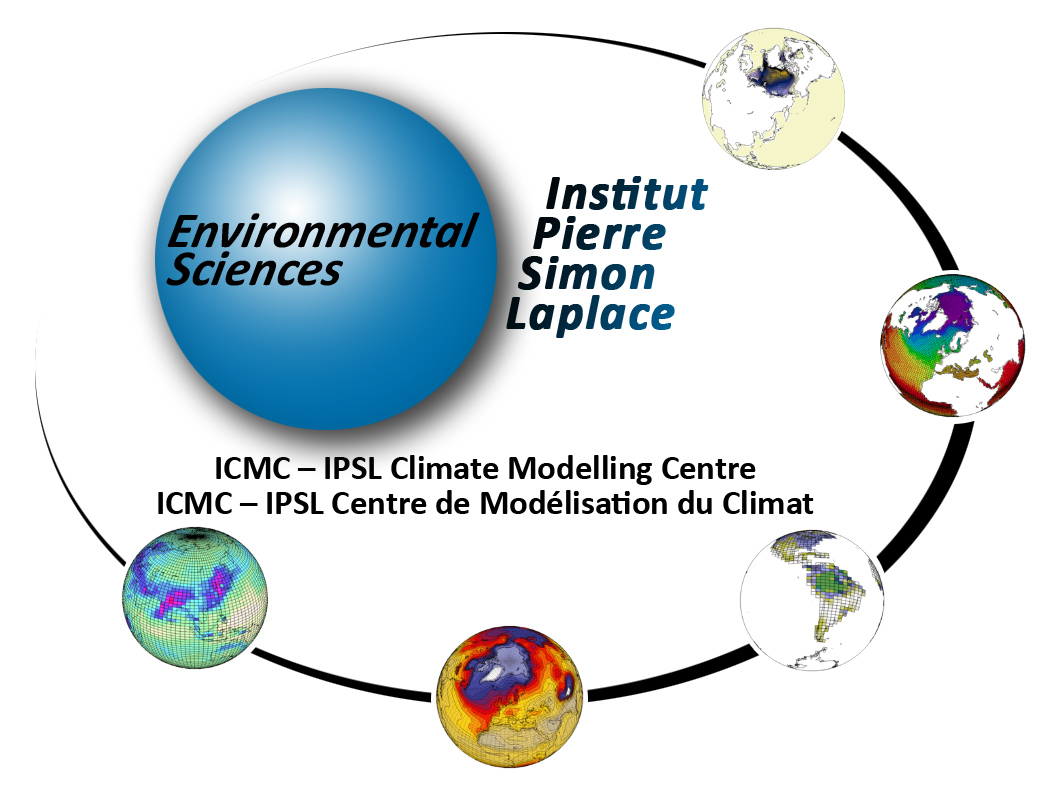| Version 59 (modified by acosce, 4 years ago) (diff) |
|---|
Check, debug and relaunch simulation and post-processing jobs
This section describes the monitoring tools, the tools to identify and solve problems, and the tools to monitor and restart the post processing jobs if needed.
Table of contents
1. Check status of your simulations
1.1. Supervisor : hermes.ipsl.upmc.fr
Since 2016, hermes.ipsl.upmc.fr is recommended to check and follow your simulations. Outside IPSL, you need a certificate to have access to it.
We strongly encourage you to check your simulation frequently during run time.
1.1.1. System tools
The batch manager at each computing center provides tools to check the status of your jobs. For example to know if the job is on queue, running or suspended.
1.1.1.1. TGCC
You can use ccc_mstat on Irene. To see the available options and useful scripts, see Working on Irene.
1.1.1.2. IDRIS
You can use squeue on Jean Zay. To see the available options and useful scripts, see Working on Jean Zay.
1.1.2. run.card
When the simulation has started, the file run.card is created by libIGCM using the template run.card.init. run.card contains information of the current run period and the previous periods already finished. This file is updated at each run period by libIGCM. You can find here information of the time consumption of each period. The status of the job is set to OnQueue, Running, Completed or Fatal.
1.2. End of simulation
Once your simulation is finished you will receive an email saying that the simulation was Completed or that it Failed and two files will be created in the working directory of your experiment:
A Debug directory is created if the Job failed during the simulation part (in other words when the job is executing calculs in modeles). This directory contains diagnostic text files for each configuration components. It won't be created if the job reaches the time limit and is stopped by the batch scheduler.
If the crash is not properly handeld by libIGCM, you will find a lot of files in $RUN_DIR. You can find the path of this directory in Script_Output_JobName, search for RUN_DIR.
IGCM_sys_MkdirWork : /scratch_of_computer/login/RUN_DIR/Job_number/***/ IGCM_sys_Cd : /scratch_of_computer/login/RUN_DIR/Job_number/***/
If the simulation was successfully completed output files will be stored in the following directory:
- STORE/IGCM_OUT/TagName/[SpaceName]/[ExperimentName]/JobName at TGCC and IDRIS if you are running a DEVT or PROD simulation
- SCRATCH/IGCM_OUT/TagName/[SpaceName]/[ExperimentName]/JobName at TGCC and IDRIS if you are running a TEST simulation
in case of a DEVT or PROD simulation, you will find the following subdirectories:
- RESTART = tar of the restart files for all model components and with the pack frequency
- DEBUG = tar of the debug text files for all model components
- ATM
- CPL
- ICE
- OCE
- SRF
- SBG
- Out = run log files
- Exe = executables used for the run
- ATM/Output, CPL/Output, etc... = NetCDF output of the model components
in case of a TEST simulation, you will find the following subdirectories:
- ATM
- CPL
- ICE
- OCE
- SRF
- SBG
- Out = run log files
- Exe = executables used for the run
- ATM/Output, CPL/Output, etc... = NetCDF output files of the model components
- ATM/Restart, CPL/Restart, etc... = NetCDF restart files of the model components
- ATM/Debug, CPL/Debug, etc... = text output files of the model components
1.3. Diagnostic tools : Checker
1.3.1. TimeSeries_Checker
The TimeSeries_Checker.job can be used in diagnostic mode to check if all time series have been successfully created. Read more further below.
1.3.2. SE_Checker
See further below.
2. Analyzing the Job output : Script_Output
Reminder --> This file contains three parts:
- prepare parameters files, and copying the input files
- running the model
- post processing
These three parts are defined as follows:
####################################### # ANOTHER GREAT SIMULATION # ####################################### 1st part (prepare parameters files, copying the input files) ####################################### # DIR BEFORE RUN EXECUTION # ####################################### 2nd part (running the model) ####################################### # DIR AFTER RUN EXECUTION # ####################################### 3rd part (post processing)
A few common bugs are listed below:
- if the file ends before the second part, possible reasons can be:
- you didn't delete the existing run.card file in case you wanted to overwrite the simulation;
- you didn't specify OnQueuein the run.card file in case you wanted to continue the simulation;
- one of the input files was missing (e.g. it doesn't exist, the machine has a problem,...);
- the frequencies (PackFrequency ...) do not match PeriodLength.
- PeriodLength do not match with DateBegin and DateEnd
- if the file ends in the middle of the second part, it's most likely because you didn't request enough memory or CPU time.
- if the file ends in the third part, it could be caused by:
- an error during the execution;
- a problem while copying the output;
- a problem when starting the post processing jobs.
If the following message is displayed in the second part of the file, it's because there was a problem during the execution:
======================================================================== EXECUTION of : /usr/bin/time ccc_mprun -E-K1 -f ./run_file Return code of executable : 1 IGCM_debug_Exit : EXECUTABLE !!!!!!!!!!!!!!!!!!!!!!!!!! !! ERROR TRIGGERED !! !! EXIT FLAG SET !! !------------------------! 0 - IGCM_debug_Exit (_0_) IGCM_sys_Mkdir : /path_of_your_simulation/Debug IGCM_sys_Cp : out_execution /path_of_your_simulation/Debug/JobName_PeriodDateBegin_PeriodDateEnd_out_execution_error ========================================================================
If the following message is displayed :
======================================================================== EXECUTION of : mpirun -f ./run_file > out_run_file 2>&1 ========================================================================
If there is a message indicating that the restartphy.n file doesn't exist it means that the model simulation was completed but before the end date of your simulation. If this happens you must refer to the output log of each model of your simulation. For example, the output file of the ocean model is stored on the file server under this name:
IGCM_sys_Put_Out : ocean.output xxxxxxxx/OCE/Debug/xxxxxxxx_ocean.output
you can retrieve them in the RUN_DIR directory of your simulation.
In general, if your simulation stops you can look for the keyword "IGCM_debug_CallStack" in this file. This keyword will come after a line explaining the error you are experiencing.
Example : --Debug1--> IGCM_comp_Update IGCM_debug_Exit : IGCM_comp_Update missing executable create_etat0_limit.e !!!!!!!!!!!!!!!!!!!!!!!!!! !! IGCM_debug_CallStack !! !------------------------!
3. Debug
3.1. Where does the problem come from ?
Your problem could come from a programming error. To find it you can use the text output of the model components located in the Debug subdirectories. Your problem could be caused by the computing environment. This problem is not always easy to identify. It is therefore important to perform benchmark simulations to learn about the usual behavior of a successfully completed simulation.
3.1.1. The Debug directory
If the simulation failed due to abnormal exit from the executable, a Debug directory is created in the working directory. It contains output text files of all model components for your configuration. You should read them to look for errors. For example :
- xxx_out_gcm.e.err and xxx_out_gcm.e.out(or xxx_out_lmdz.e.err and xxx_out_lmdz.e.out) --> lmdz text output
- xxx_out_orchidee --> orchidee text output
- xxx_ocean.output --> nemo text output
- xxx_inca.out --> inca text output
- xxx_run.def --> lmdz parameter files
- xxx_gcm.def --> lmdz parameter files
- xxx_traceur.def --> lmdz parameter files
- xxx_physiq.def --> lmdz parameter files
- xxx_orchidee.def --> orchidee parameter files
Your best friend is : grep -i error * ; grep -i 'e r r o r' *ocean.output
3.1.2. Programming error
Please, take the time to read and analyze modifications you have done in the code. Nobody codes perfectly.
3.1.3. Unknown error
In this case, it's possible to relaunch the main job to run again the last period.
If the simulation stopped before coming to the end due to an error, it is possible to relaunch the latest period after eventual modifications. The simulation will then read run.card to know where to start and the simulation will continue until the end (if the problem was solved).
To relaunch manually you first need to be sure that no files have been stored for the same period. In libIGCM there are 2 scripts that help you do this cleaning up :
- The error occurred before the packs have been created:
path/to/libIGCM/clean_PeriodLength.job
- The error occurred after the packs were created:
path/to/libIGCM/clean_latestPackperiod.job [CCYY] # CCYY = year up to which you are deleting everything (this year included). By default, it's the current year in run.card
4. Start or restart post processing jobs
You can run post processing jobs once the main job is finished (for example if the post processing job was deactivated in config.card or if you encountered a bug).
You can :
- work directly in the experiment directory (which looks like PATH_MODIPSL/config/IPSLCM5A/ST11/). Possible option but not recommended.
- work in a dedicated directory located in the experiment directory (e.g. PATH_MODIPSL/config/IPSLCM5A/ST11/POST_REDO). Best choice.
For this last option you have to :
- copy (or link ln -s) the files and directories config.card POST, COMP and run.card
cd $PATH_MODIPSL/config/IPSLCM5A/ST11 mkdir -p POST_REDO cd POST_REDO/ cp -pr ../COMP . cp -pr ../POST . cp -pr ../config.card . cp -pr ../run.card .
4.1. Restart REBUILD
Most of the configuration has no more a Rebuild step, due to the use of parallel I/O (done with XIOS). In most of the case, you can go to the next step. The rebuild step is sill use in some ORCHIDEE configurations
- Copy the libIGCM/rebuild_fromWorkdir.job file to the experiment directory or to the dedicated directory;
- Edit it:
StandAlone=true libIGCM= # Points to the libIGCM directory of the experiment PeriodDateBegin= # beginning date of the last serie to be "rebuilded" NbRebuildDir= # Number of directories in the series to be "rebuilded" # until the PeriodDateBegin REBUILD_DIR= # Path for the backup of files waiting to be reconstructed # (looking like $SCRATCHDIR/IGCM_OUT/.../JobName/REBUILD or $SCRATCHDIR/TagName/JobName/REBUILD for version older than libIGCM_v2.0 # if RebuildFromArchive=NONE) MASTER=${MASTER:=irene|jeanzay} # Select the computing machine : MASTER=irene for example
- Submit the job:
ccc_msub rebuild_fromWorkdir.job # TGCC sbatch rebuild_fromWorkdir.job # IDRIS
The rebuild job submits pack_output.job automatically.
4.2. Restart Pack_output
The pack_output (e.g. in case it was not submitted by the rebuild job):
- Copy the libIGCM/pack_output.job file to the experiment directory or to the dedicated directory;
- Edit it :
libIGCM=${libIGCM:=::modipsl::/libIGCM} # path of the libIGCM library MASTER=${MASTER:=irene|jeanzay} # machine on which you work DateBegin=${DateBegin:=20000101} # start date of the period to be packed DateEnd=${DateEnd:=20691231} # end date of the period to be packed PeriodPack=${PeriodPack:=10Y} # pack frequency
- Submit the job:
ccc_msub pack_output.job # TGCC sbatch pack_output.job # IDRIS
create_ts.job and create_se.job are submitted automatically.
4.3. Restart Pack_restart or Pack_debug
- Copy the libIGCM/pack_debug.job and libIGCM/pack_restart.job files to the experiment directory or to the dedicated directory;
- Edit them :
libIGCM=${libIGCM:=::modipsl::/libIGCM} # path of the libIGCM library MASTER=${MASTER:=irene|jeanzay} # machine on which you work DateBegin=${DateBegin:=20000101} # start date of the period to be packed DateEnd=${DateEnd:=20691231} # end date of the period to be packed PeriodPack=${PeriodPack:=10Y} # pack frequency
- Submit the two jobs:
ccc_msub pack_debug.job ; ccc_msub pack_restart.job # TGCC sbatch pack_debug.job ; sbatch pack_restart.job # IDRIS
4.4. Restart the Time series with TimeSeries_checker.job
In case you haven't done it yet, copy config.card COMP POST and eventually run.card (post process only part of the simulation) in the POST_REDO/ directory.
- Copy the libIGCM/TimeSeries_Checker.job file to the experiment directory or to the dedicated directory besides COMP and config.card as minimum
- You do not need to modify the TimeSeries_Checker.job anymore. By default it takes the variables from config.card.
- Check the value of TimeSeriesCompleted in run.card. For a complete check set :
TimeSeriesCompleted=
- Run the TimeSeries_Checker.job in interactive mode. It will call the missing create_ts jobs :
or alternatively, in ksh :
./TimeSeries_Checker.job
./TimeSeries_Checker.job 2>&1 | tee TSC_OUT # Create log file grep Batch TSC_OUT # find all the submitted jobs
- Answer n to the following question to only see what is missing and answer y to submit all missing create_ts.job :
"Run for real (y/n)"
4.5. Restarting the seasonal mean calculations
Transfer config.card, COMP, POST, and run.card (post process part of the simulation only) in the POST_REDO directory if you have not done so yet.
There are two methods:
4.5.1. SE_Checker.job (recommended method)
- Copy the libIGCM/SE_Checker.job file to the experiment directory or to the dedicated directory
- Run SE_checker.job in interactive mode. This will call the create_se jobs:
or alternatively, in ksh :
./SE_Checker.job
# Create logfile: ./SE_Checker.job 2>&1 | tee SE_OUT # Find all started jobs : grep Batch SE_OUT
4.5.2. Restart create_se.job
- Copy the libIGCM/create_se.job file to the experiment directory or to the dedicated directory;
- Edit it:
StandAlone=true libIGCM= # path of the libIGCM library PeriodDateEnd= # end date of the decade to be processed
- Submit the job:
ccc_msub create_se.job # TGCC sbatch create_se.job # IDRIS
4.6. Restarting the atlas figures creation
Transfer config.card, COMP, POST, and run.card (post process part of the simulation only) in the POST_REDO/ directory if you have not done so yet.
4.6.1. create_se.job (recommended method)
- Copy the libIGCM/create_se.job file to the experiment directory or to the dedicated directory;
- Edit it and indicate the period (yyyymmdd) for which you need to redo the atlas. For example.
# DateBegin=19600101 # PeriodDateEnd=19691231
- Submit create_se.job in batch mode
5. Optimization with Lucia
IPSLCM coupled model runs three executables (atmosphere, ocean and IO server) that use three separate sets of computing cores. The number of cores attributed to each one should be choose such as the execution times of each executable are as close as possible, to reduce the waiting time.
LUCIA is a tool implemented in OASIS that measure execution and waiting times of each executable, and helps to tune the number of execution cores for each model.
5.1. LUCIA documentation
http://www.cerfacs.fr/oa4web/papers_oasis/lucia_documentation.pdf
5.2. Using LUCIA
First install and run a coupled model. Then performs some modifications.
5.2.1. Get a version of OASIS with LUCIA
cd modipsl : mv oasis-mct oasis-mct_orig cp -rf $CCCHOME/../../igcmg/igcmg/Tools/oasis3-mct_lucia oasis3-mct cd config/IPSLCM6 ; gmake clean ; gmake
5.2.2. Update DRIVER/oasis.driver (example for Irene)
Index: oasis.driver
===================================================================
--- oasis.driver (revision 3545)
+++ oasis.driver (working copy)
@@ -117,6 +117,7 @@
# To be changed
# On Irene
+ ~igcmg/Tools/irene/lucia/lucia
# To be changed
# On Jean Zay
# $HOME/../../psl/rpsl035/LUCIA/lucia
fi
5.2.3. Update COMP/oasis.card
Index: oasis.card =================================================================== --- oasis.card (revision 3545) +++ oasis.card (working copy) @@ -4,7 +4,7 @@ [UserChoices] OutputMode=n FreqCoupling=5400 -Lucia=n +Lucia=y
5.2.4. Run the model
5.2.4.1. Script_Output will contains some additionnal information
Component - Computation - Waiting time (s) - done on tstep nb LMDZ 1385.77 ( +/- 6.69 ) 7.58 ( +/- 6.14 ) 362 oceanx 1319.37 ( +/- 18.68 ) 85.41 ( +/- 18.70 ) 362 xios.x 0.00 ( +/- 0.00 ) 0.00 ( +/- 0.00 ) 0 New analysis Component - Calculations - Waiting time (s) - done on tstep nb: LMDZ 1379.55 6.45 362 oceanx 1300.79 85.21 362 xios.x 0.00 0.00 0
5.2.5. LUCIA will also procuce a graphic that you will find in :
IGCM_OUT/${TagName}/${SpaceName}/${ExperimentName}/${JobName}/CPL/Debug/${JobName}_*******_oasis_balance.eps
Attachments (7)
- Prod-avec-libigcm.ppt (179.5 KB) - added by trac 10 years ago.
- Prod-avec-libigcm.jpg (77.8 KB) - added by trac 10 years ago.
- libigcm_prod.jpg (188.9 KB) - added by trac 10 years ago.
- libigcm_prod_rotate.jpg (191.5 KB) - added by trac 10 years ago.
- RunChecker-OK.jpg (204.5 KB) - added by ncarenton 10 years ago.
- RunChecker_extrait.jpg (542.9 KB) - added by ncarenton 10 years ago.
- hermes.jpg (226.7 KB) - added by mafoipsl 7 years ago.
Download all attachments as: .zip