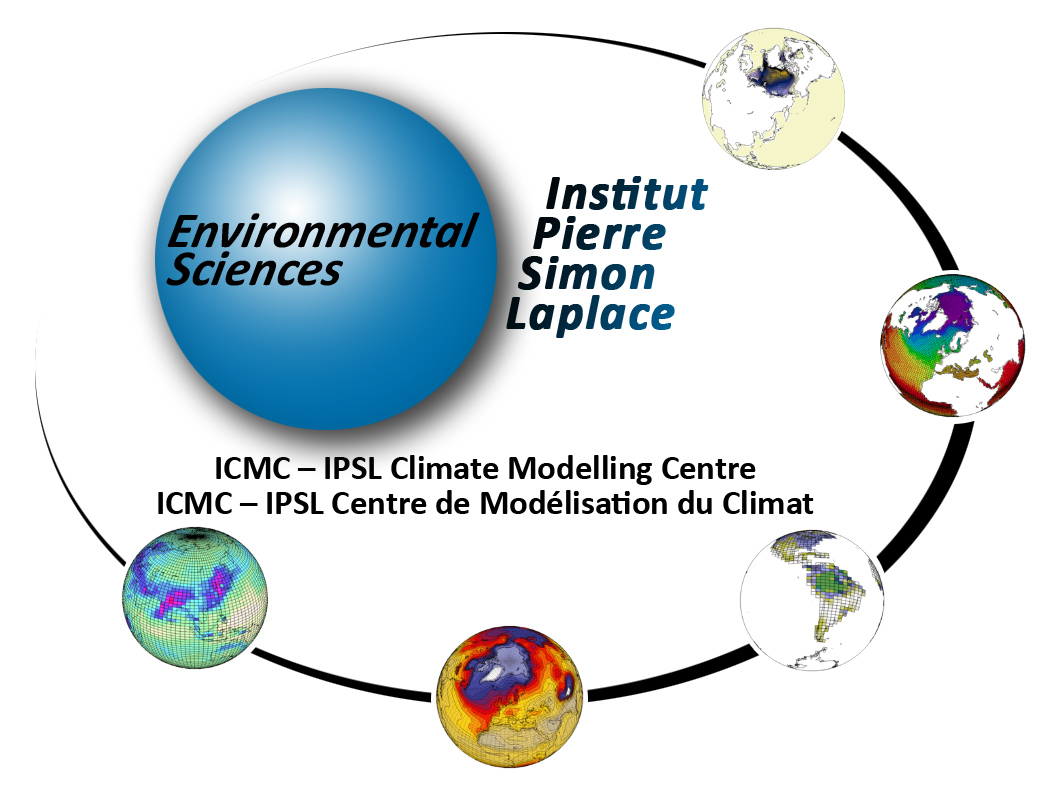Changes between Version 55 and Version 56 of Doc/Running
- Timestamp:
- 10/10/19 13:02:18 (5 years ago)
Legend:
- Unmodified
- Added
- Removed
- Modified
-
Doc/Running
v55 v56 318 318 You can add or change the variables to be monitored by editing the configuration files of the monitoring. Those files are defined by default for each component. 319 319 320 The monitoring is defined here: `~compte_commun/atlas` For example for LMDZ : `monitoring01_lmdz_LMD9695.cfg`321 322 You can change the monitoring by creating a `POST` directory which is part of your configuration. Copy a `.cfg` file and change it the way you want. You will find two examples in [http ://forge.ipsl.jussieu.fr/igcmg/browser/CONFIG/IPSLCM/IPSLCM5A/EXP00/POST special post processing]320 By default, the monitoring is defined here: `~compte_commun/atlas` For example for LMDZ : `monitoring01_lmdz_LMD9695.cfg` 321 322 You can change the monitoring by creating a `POST` directory which is part of your configuration. Copy a `.cfg` file and change it the way you want. You will find two examples in [https://forge.ipsl.jussieu.fr/igcmg/browser/CONFIG/UNIFORM/v6/IPSLCM6/GENERAL/POST special post processing] 323 323 324 324 '''Be careful''' : to calculate a variable from two variables you must define it within parenthesis : … … 332 332 }}} 333 333 334 * field can not have the same name than the variable use for the monitoring (--> it's createan error) (tops_global / tops in the example)335 * units need to be complete (if you have "" for units it 's createan error --> you need to indicate one character)336 * if "aire" or "area" is not defined in the TS file, you can add an additional file to find this variable (and in this case it 's change the number of filefor the last parameter)334 * field can not have the same name than the variable used for the monitoring (--> it creates an error) (tops_global / tops in the example) 335 * units need to be complete (if you have "" for units it creates an error --> you need to indicate one character) 336 * if "aire" or "area" is not defined in the TS file, you can add an additional file to find this variable (and in this case it changes the number of files for the last parameter) 337 337 {{{ 338 338 #!sh … … 342 342 nettop_global | "tops topl" | LMDZ4.0_9695_grid.nc | "(tops[d=1]-topl[d=2])" | "TOA. total heat flux (GLOBAL)" | "W/m^2" | "aire[d=3]" 343 343 }}} 344 * by default monitoring are on TS_MO files, but if you want you can change the frequency by adding '''FreqTS''' in the file monitoring*cfg344 * by default monitoring is based on TS_MO files, but it is possible to change the frequency by adding '''FreqTS''' in the configuration file monitoring*.cfg 345 345 {{{ 346 346 #!sh … … 360 360 [[Image(intermonitoring_02.jpg, 50%)]] 361 361 362 * This application is available on [http://webservices.ipsl.jussieu.fr/ monitoring ICMC Web Applications / intermonitoring].362 * This application is available on [http://webservices.ipsl.jussieu.fr/interMonitoring ICMC Web Applications / intermonitoring]. 363 363 * A video tutorial is available [https://vesg.ipsl.upmc.fr/thredds/fileServer/IPSLFS/brocksce/screencast/InterMonitoring.html here]. 364 364 * In the '''Step 1''' tab, specify URLs which give access to the MONITORING directory 365 * http://prodn.idris.fr/thredds/catalog/ipsl_public/YourLogin/TagName/SpaceName/ExperimentName at IDRIS (Ergon files)366 * http:// esgf.extra.cea.fr/thredds/catalog/work_thredds/YourLogin/TagName/SpaceName/ExperimentName at TGCC (WORKBIS)365 * to be completed... at IDRIS 366 * http://vesg.ipsl.upmc.fr/thredds/catalog/work_thredds/YourLogin/TagName/SpaceName/ExperimentName at TGCC (WORKDIR directory) 367 367 368 368 369 369 ### Mini how to use the intermonitoring ### 370 Go to http://webservices.ipsl.fr/ monitoring370 Go to http://webservices.ipsl.fr/interMonitoring 371 371 * Step 1: Enter the first path and click on the button List Directories. 372 372 * Step 2: You'll see a list of all simulations at this path. Go back to step 1. … … 377 377 * Step 5: Now a ferret script will appear on the screen and one image. Click on the button Run this script on the server below on the page. The inter-monitoring for all variables will now appear on the screen. 378 378 379 ### How to addsave the intermonitoring permanently ###379 ### How to save the intermonitoring permanently ### 380 380 The plots done by the intermonitoring will be kept 30 days. During these days you can visualize using the same link the plots done. To keep them permanently, do as follow: 381 381 * Create the intermonitoring using the webservices interface (see mini howto or audio guide above) … … 384 384 * source of ferret configuration files. Here are examples to uncomment if needed : 385 385 {{{ 386 # . /home/webservices/.atlas_env_webservices_bash# IPSL (webservices)387 # . /home/rech/psl/rpsl035/.atlas_env_ulam_bash # IDRIS (ulam)386 # # IPSL (webservices) 387 # # IDRIS (jeanzay) 388 388 #. /home/users/brock/.atlas_env_asterix_bash # LSCE (asterix) 389 # . /home/brocksce/.atlas_env_calcul_ksh # IPSL (calcul2)390 # . /ccc/cont003/home/dsm/p86ipsl/.atlas_env_netcdf4_curie_ksh #TGCC (curie)389 # # IPSL (ciclad) 390 # # TGCC (irene) 391 391 392 392 or add for ciclad: … … 403 403 404 404 # or for curie: 405 cp -fR ${scriptname%%.jnl}_prod /ccc/work/cont003/ dods/public/login/INTERMONITORING406 }}} 407 * For curie you need to edit the .jnl script as follows:405 cp -fR ${scriptname%%.jnl}_prod /ccc/work/cont003/thredds/public/login/INTERMONITORING 406 }}} 407 * For irene you need to edit the .jnl script as follows: 408 408 * change the path of the netCDF file to plot, inserting the !SpaceName, !ExperimentName, !JobName related to your run: 409 409 {{{ 410 use "/ccc/work/cont003/ dods/public/login/OL2/SpaceName/ExperimentName/JobName/MONITORING/files/($FILE)"410 use "/ccc/work/cont003/thredds/public/login/TagName/SpaceName/ExperimentName/JobName/MONITORING/files/($FILE)" 411 411 }}} 412 412 * Run the .bash script. A new directory will appear on your computer. This is the directory that is also copied to esgf/thredds. 413 * The intermonitoring is now on esgf/thredds and you can keep the link permanently. For example for curie, you can find intermonitoring following the link below, where XXXXX is the name of the .jnl file (without .jnl) :414 {{{ 415 http:// esgf.extra.cea.fr/thredds/fileServer/work/login/INTERMONITORING/XXXXX_prod/index.html413 * The intermonitoring is now on esgf/thredds and you can keep the link permanently. For example for irene, you can find intermonitoring following the link below, where XXXXX is the name of the .jnl file (without .jnl) : 414 {{{ 415 http://vesg.ipsl.upmc.fr/thredds/fileServer/work/login/INTERMONITORING/XXXXX_prod/index.html 416 416 }}} 417 417 … … 424 424 425 425 ## Atlas ## 426 * The atlas is a result of the post processing, which will creates a collection of plots presented as a web tree. Each plot is available as image and pdf file. The plots are made with the software ferret and the FAST and ATLAS libraries. More information on ferret and on those libraries can be found here http://wiki.ipsl.jussieu.fr/IGCMG/Outils/ferret/Atlas426 * The atlas is a result of the automatic post processing, which will creates a collection of plots presented as a web tree. Each plot is available as image and pdf file. The plots are made with the software ferret and the FAST and ATLAS libraries. More information on ferret and on those libraries can be found here http://wiki.ipsl.jussieu.fr/IGCMG/Outils/ferret/Atlas 427 427 * Here is an example of atlas for the coupled IPSLCM5A available on esgf/thredds : [https://prodn.idris.fr/thredds/fileServer/ipsl_public/rpsl003/IPSLCM5A/DEVT/pdControl/BAL1210/ATLAS/SE_2000_2009/ATM/ATM.html ATM] 428 428 * There are at least 8 directories with Atlas for the coupled model. They are based on atlas_composante.cfg files. You can look at them on the file servers in the IGCM_OUT/IPSLCM5A/DEVT/pdControl/MyExp/ATLAS directories. … … 430 430 431 431 ## Storing files like ATLAS, MONITORING and ANALYSE ## 432 The files produced by ATLAS, MONITORING, time series and seasonal means are stored in thedirectories:432 The files produced by ATLAS, MONITORING, Time series and Seasonal means are stored in the following directories: 433 433 * '''ANALYSE''': copied to !JobName/_comp_/Analyse on the file server '''store''' or '''ergon''' 434 434 * '''MONITORING''': copied to !JobName/MONITORING on the file server '''work''' or '''ergon''' … … 437 437 They are available through esgf/thredds server at IDRIS and at TGCC. 438 438 * at TGCC with the new one called esgf/thredds: 439 * http://esgf.extra.cea.fr/thredds, click on work, click on your login or directly : http://esgf.extra.cea.fr/thredds/catalog/work/YOURLOGIN/catalog.htmlfor ATLAS and MONITORING440 * http ://esgf.extra.cea.fr/thredds, click on store, click on your login or directly : http://esgf.extra.cea.fr/thredds/catalog/store/YOURLOGIN/catalog.html and ATM (or an other component)for Analyse files (TS or SE)439 * https://vesg.ipsl.upmc.fr/thredds/catalog/catalog.html click on work_thredds, click on your login and... for ATLAS and MONITORING 440 * https://vesg.ipsl.upmc.fr/thredds/catalog/catalog.html click on store_thredds, click on your login and... for Analyse files (TS or SE) 441 441 * at IDRIS: https://prodn.idris.fr/thredds 442 442