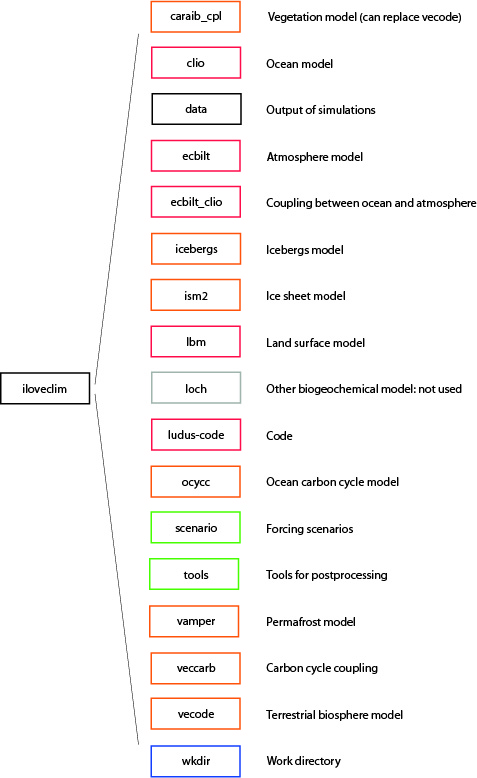| Version 9 (modified by nbouttes, 3 years ago) (diff) |
|---|
General information on running the model
1. Arborescence
2. First runs
2.1. Run a simple simulation
Note that the installation of iloveclim is detailed here: http://forge.ipsl.jussieu.fr/ludus/wiki/basicInstall. This should be done before running a simulation.
- To get the help and details on the different options:
./bin/run-iloveclim -h
- Interactive run: this will create the proper directories, compile and run.
Exmple for a default pre-industrial:
./bin/run-iloveclim -l PI-test -n 10 -r 10 -k -v 1
-n number of years of the simulation (here 10 years)
-r frequency of the restarts (here written every 10 years)
-k to remove the old files
-v to write info
2.2. For developers
You can create the directory in your work directory and copy all the files without compling nor running with the -z option:
Exemple:
./bin/run-iloveclim -l PI-test -n 10 -r 10 -z -k -v 1
To compile and run you then have to go to the work directory.
First to compile:
cd wkdir/PI-test_ecbilt_clio/compil/ make
Then go to the run directory, create a soft link and run:
cd ../run/ ln -s ../compil/emic.x . ./emic.x
2.3. Run with a job (for example for long runs at LSCE)
Look at the examples of jobs given in the iloveclim directory such as:
example_ppn08-scratchspace-migration.job: to run in parallel with 8 processors and with synchronised files
Submit your job, for example at LSCE using the batch system:
qsub example_ppn08-scratchspace-migration.job
To check your job
qstat -u login
To delete your job
qdel number_of_simulation
3. Useful directories and files
- wkdir/
This is your working directory with two directories:
wkdir/name_of_your_simulation/compil/sources contains all the source files of your simulation
wkdir/name_of_your_simulation/run/outputdata contains all the data outputs
- data/
At the end of your simulation, all the outputs can be found in data/name_of_your_simulation/outputTIME
While the simulation is still running, some outputs can be found in data/name_of_your_simulation/synced_files if you used a job allowing a synchronisation
- scenario/
You can use scenario directories to run with specific inputs, parameters or sources (rather than the default ones). Specify in your command line :
./bin/run-iloveclim -l PI-test -n 10 -r 10 -I scenario/scenario_name/inputdata -P scenario/scenario_name/parameters -F scenario/scenario_name/sources -z -k -v 1
- icTIME/ in data/ or wkdir/name_of_your_simulation/run/restartdata/resTIME/
To run your simulation with a specific restart (rather than the default one), specify in your command line :
./bin/loveclim-new-run -l PI-test -n 10 -r 10 -s TIME -S /home/path/to/iloveclim/data/name_of_restart_simulation/icTIME -z -k -v 1
Make sure than the TIME number in -s TIME does not start with 0.
4. Outputs
The outputs can be found in: workdir/NameOfYourSimulation_ecbilt_clio/run/outputdata or data/NameOfYourSimulation_ecbilt_clio/outputXXX.
Each composante of the model has its own output directory:
- global for global variables and info:
bookXXX is a text file with: year day global mean temperature (degrees)
- ocean for the ocean:
CLIO3_test0_ann_avrg_013910.nc is a netcdf file with 3D temperature, salinity...
- carbon for the carbon cycle:
C_reservoirs.txt is a text file with carbon contents
- each clio file has 100 years by default
- postprocessing: see help on previous page (Tools)
- run param can be changed
- netcdf out param to have more variables
Attachments (2)
- iloveclim_arborescence.jpg (745.0 KB) - added by nbouttes 5 years ago.
- Example-failed-install.png (114.2 KB) - added by roche 17 months ago.
Download all attachments as: .zip
![(please configure the [header_logo] section in trac.ini)](/ludus/chrome/site/Logo_ludus-petit.png)